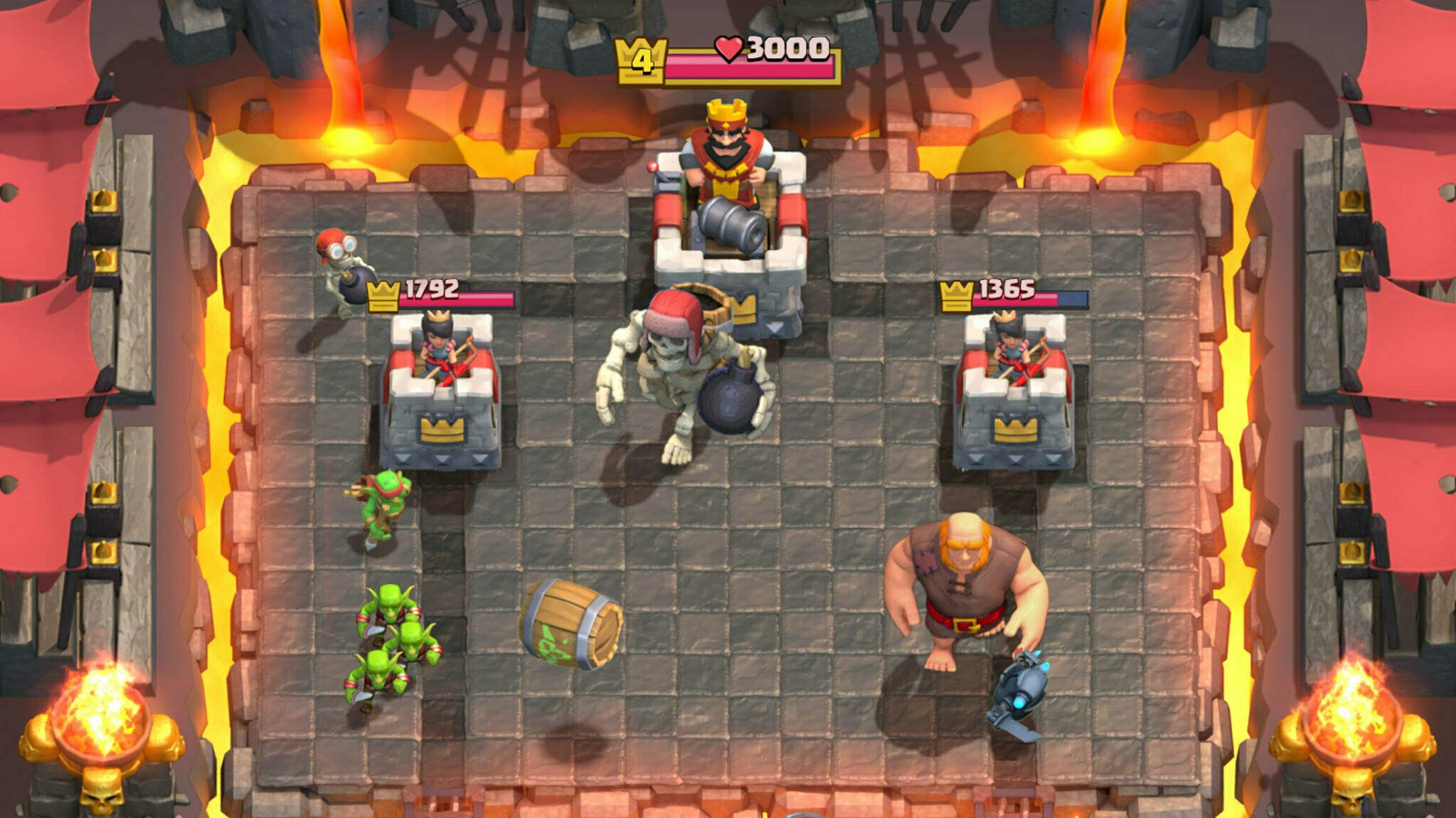In this guide, we will show you how you can adjust your field of view in Warzone Mobile using the FOV slider.

Sight and perception are key gameplay aspects in Warzone Mobile. If you aren't able to see your surroundings, then you won't be able to scout out enemies or notice any loot.
That's why you must have the best FOV settings as humanly possible. If you're not familiar with what that means, FOV stands for 'field of view'. Your FOV settings define how narrow or wide the world around you appears on your mobile screen.
Depending on your personal preferences and, of course, your mobile device's screen size, you need to adjust your FOV in Warzone Mobile so that you can play to the best of your abilities.
How To Adjust FOV In Warzone Mobile
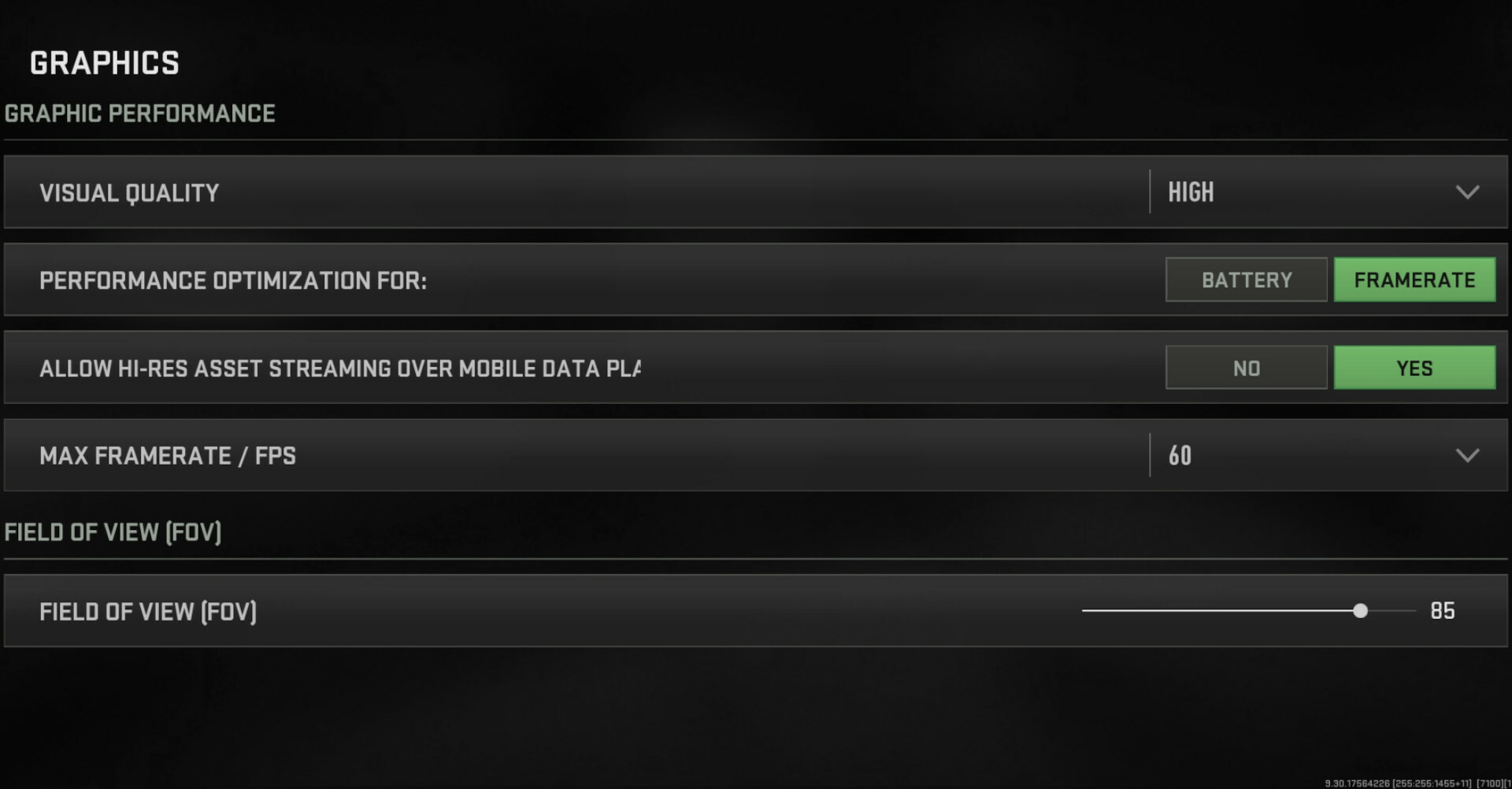
Your FOV settings can be adjusted by using the FOV slider in Warzone Mobile. It works similarly to the FOV slider that was a part of Warzone 2.
Follow these steps to adjust your FOV in Warzone Mobile:
- Launch Warzone Mobile.
- Press the Settings button (Cog icon).
- Select the 'Graphics' option from the menu list.
- Scroll down to the 'Field of View' setting.
- Adjust the FOV slider to your liking.
The FOV slider has a range between 60 and 90. The lower the FOV setting, the narrower your view of the world becomes. However, this will make enemies appear closer and thus easier to aim at.
On the other hand, the higher the FOV setting, the wider your view of the world becomes. Unfortunately, this means that enemies may appear smaller, and aiming at them may prove to be somewhat challenging on some occasions.
The ideal FOV setting would be 75 since it strikes right in the middle of the options available. But we understand that each player has their preferences. Once you have adjusted the FOV slider to your liking, simply back out and your setting will be saved for future Warzone Mobile games.