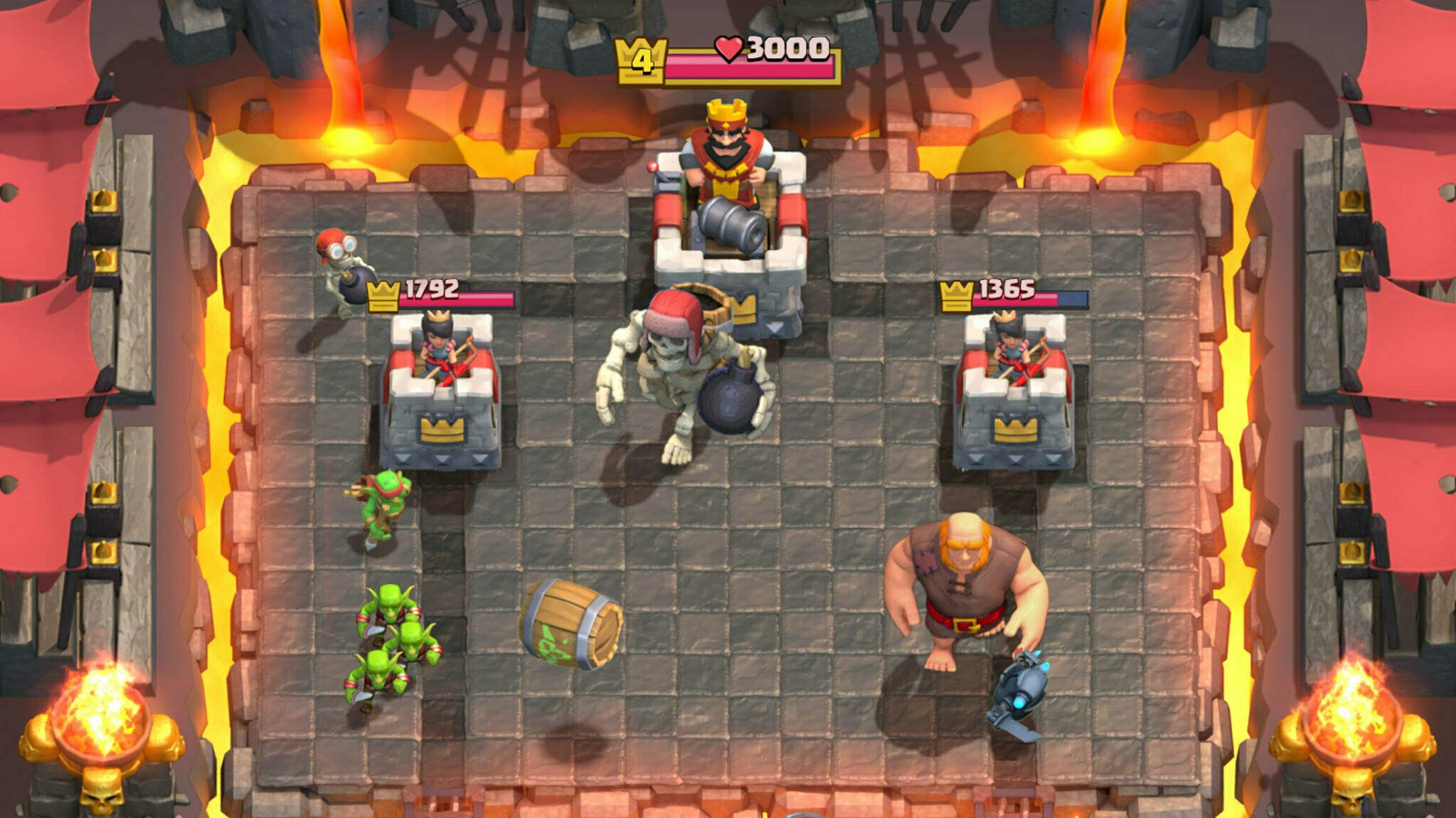This guide shares details on how you can fix the different authorization errors in COD: Mobile while explaining why it occurs.

Live service games are always prone to network and login-related issues, and Activision's popular shooter game, COD: Mobile, is no exception.
One of the many infuriating issues that many players face in the game is authorization errors, where players get the text "Authorization Error," along with a certain alphanumeric code that signifies the exact cause of the error.
You cannot get rid of the error by simply restarting the game. Instead, you must use certain tweaks, workarounds, and fixes.
So, to help you out, we are here with a handy guide on how to fix authorization errors in COD: Mobile while explaining what it is and the general cause.
Update: We checked for new fixes and verified the existing ones on March 9, 2024.
What Is Authorization Error In COD: Mobile?
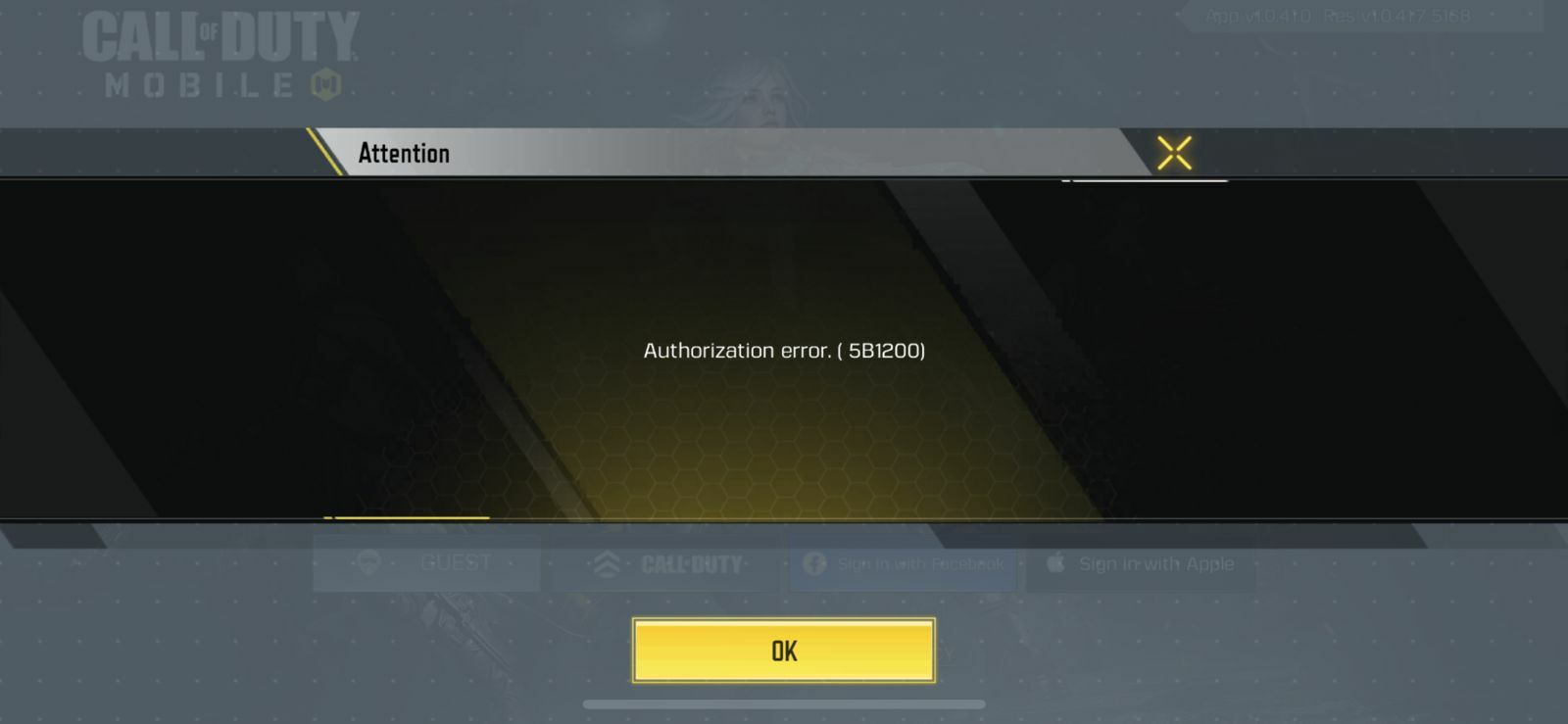
As the name suggests, the Authorization error is an account-related error in COD: Mobile that occurs when the game fails to fetch your account details.
It usually happens when players are trying to log in to the game using Facebook, Apple ID, and other such login methods.
Depending on the error code, there can be multiple causes for the error. Albeit, the common ones include server issue, banned accounts, corrupted game files, incorrect login details, internet issues, and other such things.
How To Fix Authorization Error In COD: Mobile
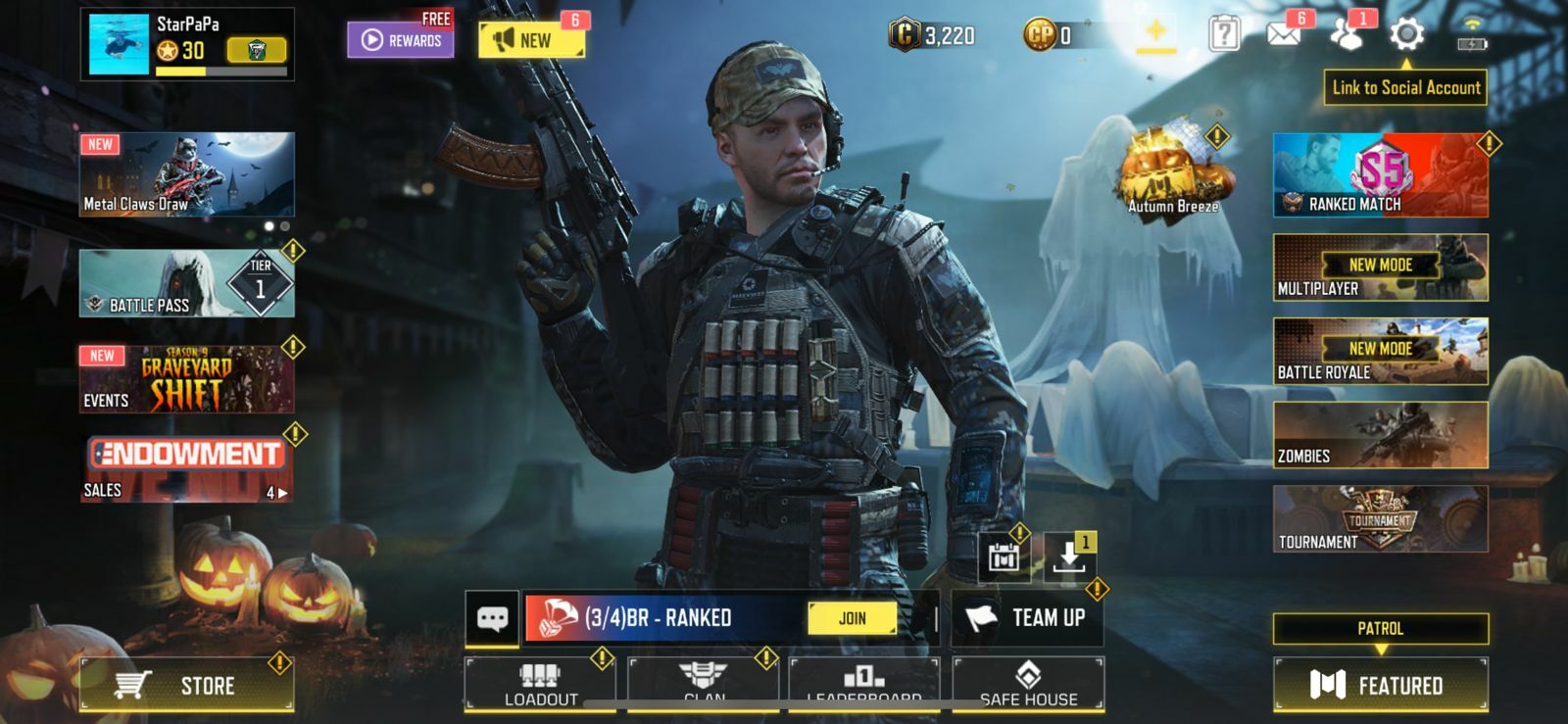
In COD: Mobile, you can fix the authorization error by selecting a login method different than your usual login.
Once that is done, you will find yourself on the profile creation page. Now, instead of moving ahead, close the page to return to the login screen.
Now, try logging back into your old account and login method while ensuring you have an active internet connection.
If the above method doesn't work, you can try the below troubleshooting methods and then try the steps again.
We were also facing the Authorization error while accessing the Season 9 update, which we fixed using the above method.
- If you're looking to upgrade your gaming experience in COD: Mobile and other games, we recommend using a Razer Kishi mobile game controller .
Repair COD Mobile Client
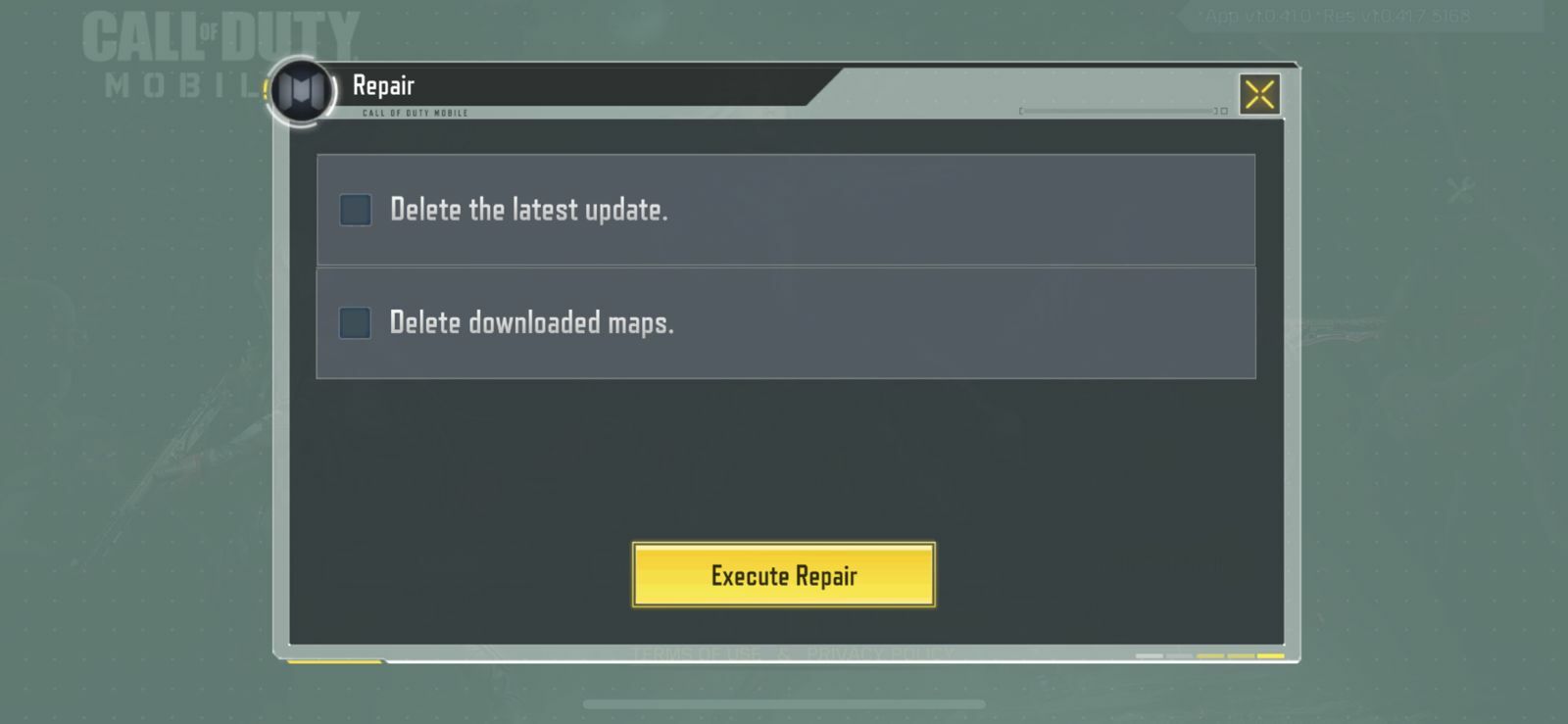
When you are on the login screen, click on the repair icon found on the right side of the screen.
Once you are on the Repair menu, check the radio button beside "Delete the latest update."
Afterward, click on the "Execute Repair" button to finish repairing the game. Doing so will delete and reinstall the latest update for the game.
Now, restart COD: Mobile and try logging into your account once again. This should have fixed the issue, though if it persists, try the above method.
If you face the error even after that, follow the below troubleshooting steps.
Reinstall The Game
Resintalling the game via the official Google Play Store and Apple's App Store is one of the best ways to get rid of broken files that may have appeared in the game folder while installing the latest update.
Android players can also use the COD: Mobile latest update APK file to install the game in case they are not able to download it from the Google Play Store.
Use Mobile Data
There are cases when the ISP blocks certain games and category apps without notifying the customers. So, to check if your ISP is blocking your account login in COD: Mobile, try playing the game using mobile data.
Disable VPN And Proxy Settings
If you are using VPN and proxy settings, try disabling them and then logging in to the COD: Mobile account. Sometimes, using the wrong network settings causes issues.
Moreover, using a VPN is clearly prohibited in COD: Mobile, so if you are using one, please disable it to avoid account ban and login issues.
For more news and guides on COD: Mobile, check out: