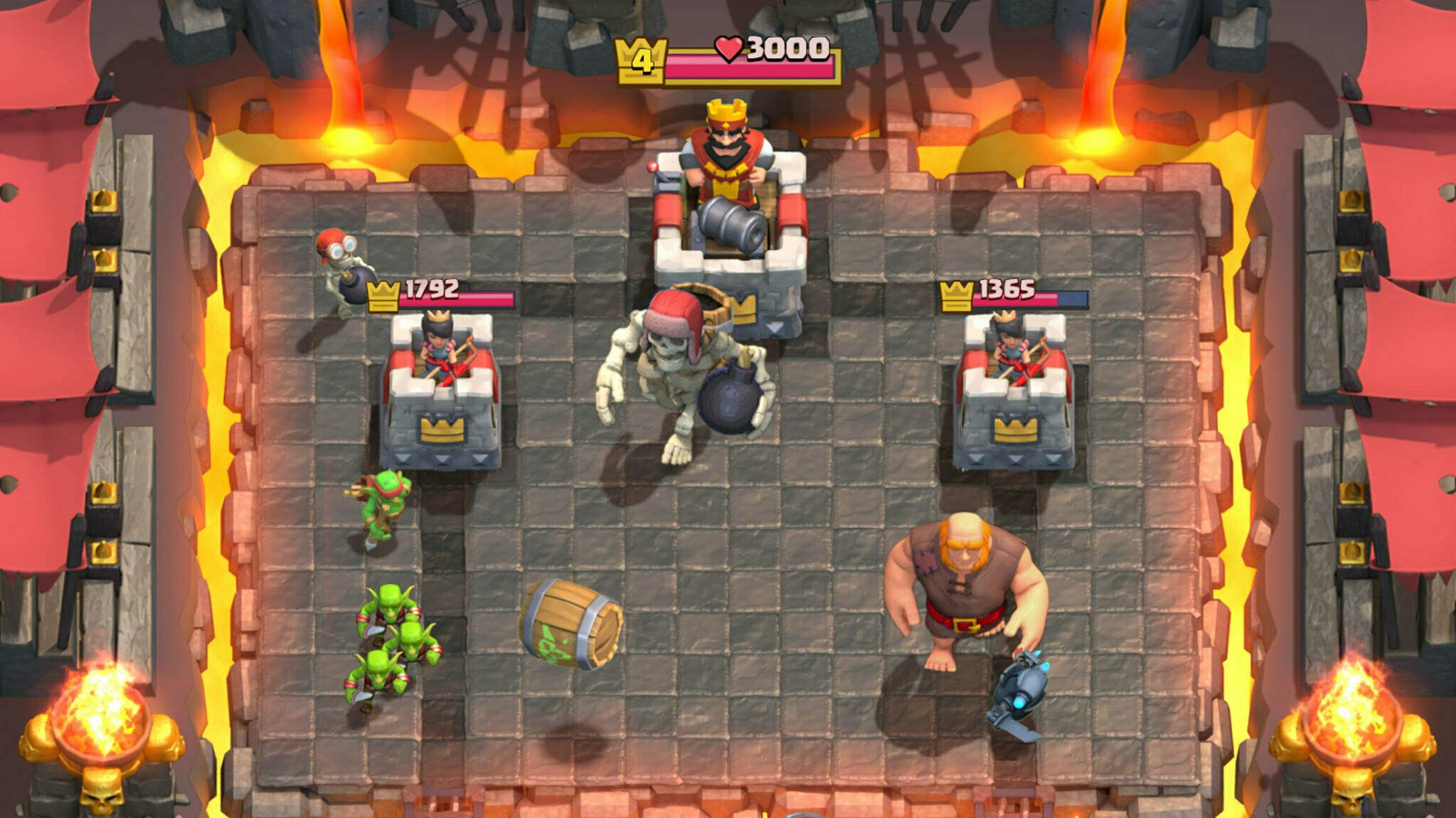Playing Fortnite is undoubtedly more enjoyable with friends. To enjoy the game in Split-Screen mode, follow our step-by-step guide below.

Playing Fortnite solo is enjoyable, but gaming with a friend adds excitement and a competitive edge to your Battle Royale adventures.
If you're preparing for a gaming night with a friend, our guide below gives you all that you need to know to play in Split-Screen mode in Fortnite.
System Requirements To Play Fortnite Split Screen Mode
Fortnite consistently introduces exciting new features, and among these additions is the option to enjoy the game in Split-Screen mode.
Before delving into the steps required to enable Split-Screen mode in Fortnite, it's essential to familiarize yourself with the necessary prerequisites.
- If you're looking for the best controller for Fortnite on mobile, we recommend using the attachable Razer Kishi controller .
Requirements
Engaging in Fortnite's Split-Screen mode is a possibility limited to specific game modes and supported platforms, as outlined below for your convenience.
Compatible Systems
- Xbox: including Xbox Series S and Xbox Series X
- PlayStation: including PS4 and PS5
As you can see, the Split-Screen mode is not available on PC or Nintendo Switch, unfortunately.
Compatible Game Modes
- Duos
- Squads
Split-Screen mode is not available for Solo play; it makes sense because it would be unfair to have two people control a solo game.
In addition to the above, players should have the same language settings for the Split-Screen mode to work.

How To Play Split Screen Mode In Fortnite
Now that you're well-informed about the essential requirements for Split-Screen functionality let's proceed with a step-by-step guide.
- Open Fortnite and stay on the main menu
- Connect the second controller and select a user
- Long press the Y button (Xbox) or the triangle (PlayStation) on the second controller to log in
- After logging in successfully, the second player should appear in the lobby
- That's it; you are all set to fight together for a Victory Royale.
This completes our guide on how to use Split-Screen mode in Fortnite; we wish you the best of luck in your games.
For more on Fortnite, you may be interested in: