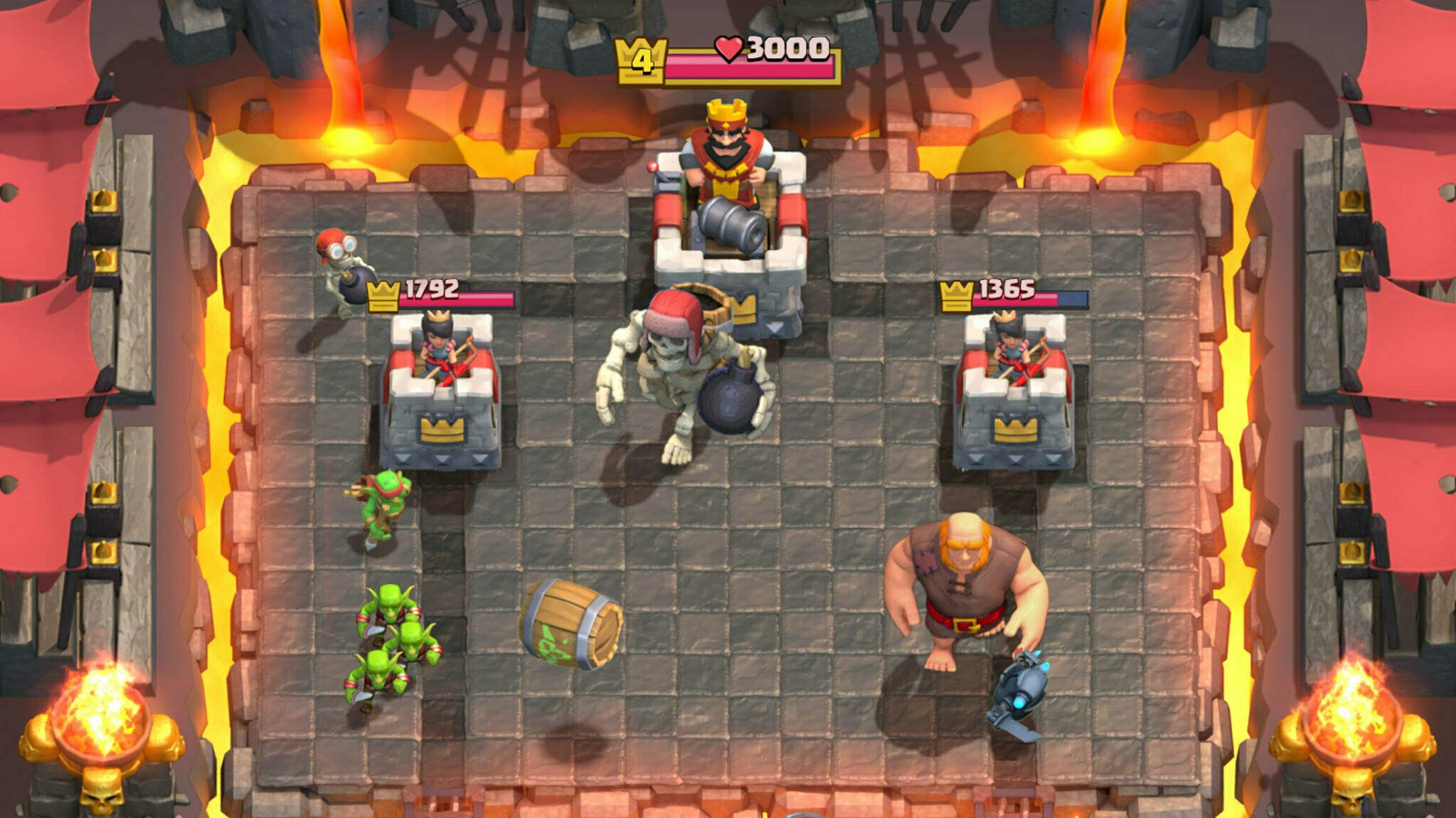In this article, we will guide you through the best graphics settings in The Division Resurgence so you can get an optimal gaming experience.

The Division Resurgence has initiated the second phase of regional beta testing, covering the US, Brazil, and Australia since November 16, with availability extended until December 29. Following this beta testing phase, an official release date is anticipated in early 2024.
As many players look forward to its global launch, there are a few key details that you need to pay attention to before you start playing the game: the graphic settings.
Needless to say, optimizing your graphics settings plays a crucial role in enhancing your gameplay experience. In this article, we will guide you on how to optimize these settings for The Division Resurgence.
Best Graphics Settings In The Division Resurgence

To access the graphics settings in The Division Resurgence, click on the bird icon in the upper right corner. Subsequently, press the Settings button, and under the picture icon, you'll find the graphics settings.
There are two sets of settings available: Basic and Advanced settings. Here are the best possible settings for each section.
Basic Settings
Configuring the Basic graphic settings in The Division Resurgence is straightforward. For optimal performance and a high average FPS, we recommend the following settings:
- Graphics: Medium or High
- Resolution: Standard
- Frame Rate: Medium
Following these suggestions will provide a balanced blend of a high frame rate and satisfactory graphics quality, based on our experience.
Advanced Settings
The Advanced settings in The Division Resurgence — as the name implies — are more intricate. Unless you're well-versed in the details, we advise sticking to the basic settings.
However, if you choose to explore the Advanced settings, the following configurations worked best for us:
- Shadow Quality: Low or Medium
- SFX Quality: High
- Bloom: On
- Anti-Aliasing: On
- Volumetric Lighting: On
- Dynamic Resolution: On
- Shoulder Aim Depth of Field: On
Feel free to experiment with the above settings according to your preferences. However, we recommend keeping two settings enabled at all times: Anti-Aliasing, which smoothens jagged edges, and Dynamic Resolution, which stabilizes FPS.
For more on The Division Resurgence, you might be interested in the following: