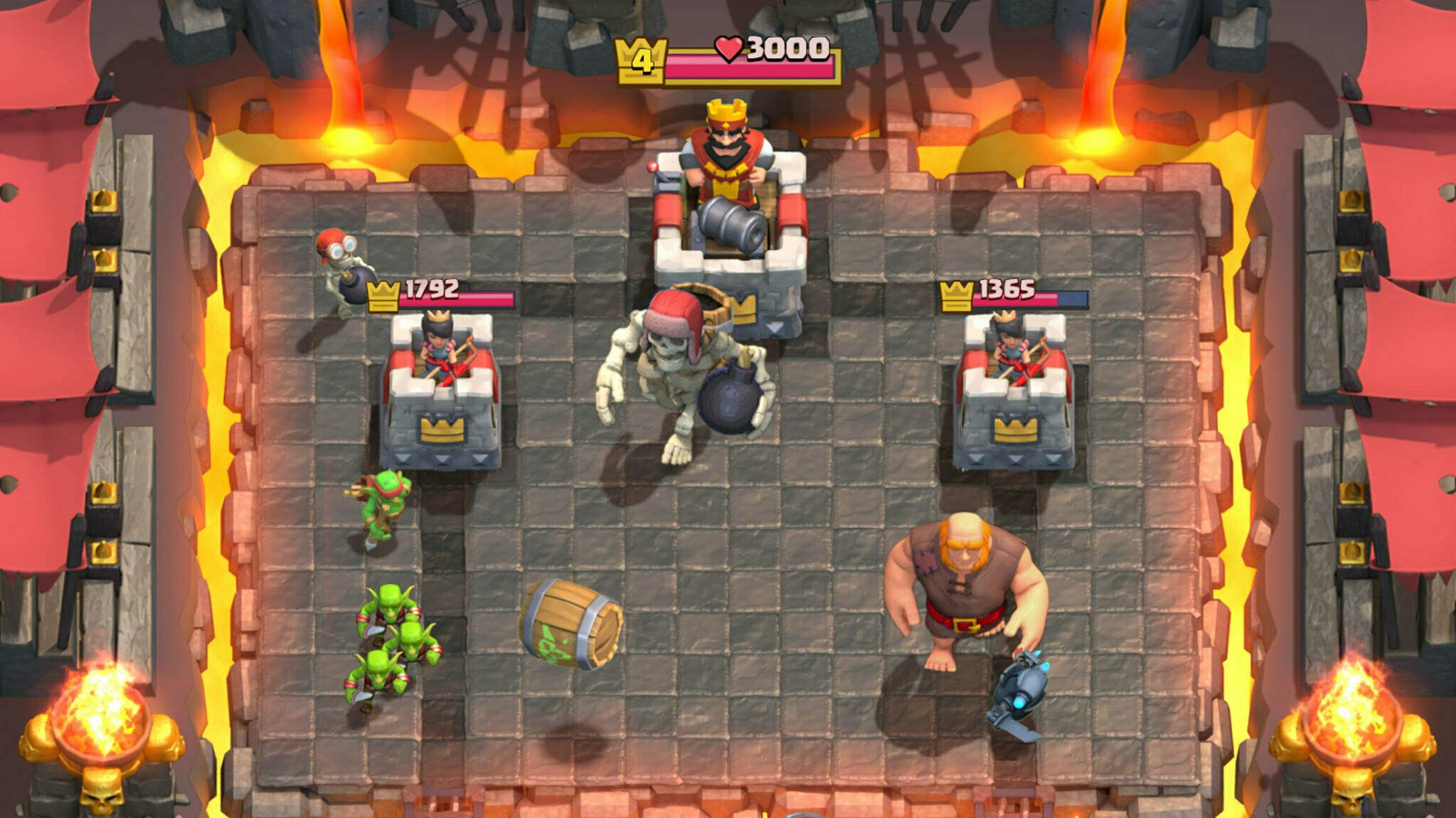Sometimes when playing a game there are issues that need to be dealt with. Pokemon Go has a GPS Signal issue that some players are experiencing. In this guide we will take a close look into how to fix it.

Pokemon Go is a game that is centered around you and your digital animal-like friends interacting outside and being able to move around in your area with many Pokemon abound for you to catch and befriend.
If your location services or internet are not working for some reason and you need help to re-enable the joy of the cute Pokemon surrounding you, then look no further.
In this guide, we are going to go over some of the instructions and details that you need to know to make sure that you are able to get back into the game you love.
Most of our information is directly from the official Niantic Pokemon Go Help Center website, so if you need even more help after reading our guide, go directly to their support page.
Update: We checked for new fixes and verified the existing ones on March 9, 2024.
Pokémon Go GPS Signal Troubleshooting

There are a handful of ways for us to troubleshoot the issue of Pokémon Go not being able to trace your location on your phone.
- If you're looking to upgrade your gaming experience in mobile games, we recommend using a Razer Kishi mobile game controller .
If you're experiencing location accuracy issues that you think may be related to your GPS, please check out some of the steps below.
Ensure You're Using A Supported Device
The supported devices for Pokemon Go are as follows:
iOS
- iPhone 6s or above
- iOS 14 or above
- Strong internet connection or 5G
- GPS Location Services On
Android
- Android 7 or above
- 720 x 1280 pixels
- Strong internet connection or 5G
- GPS and Location Services On
Many tablets, including those without built-in data network connectivity (3G or 4G), do not contain built-in GPS sensors.
In areas or at events with busy or congested mobile data networks, tablets may not maintain a strong enough GPS signal to play Pokémon GO.
Ensure Your Signal Strength Is Strong
Ensure you have a strong internet connection, either via a cellular or Wi-Fi. However, please be aware that a strong Wi-Fi signal or cellular data (i.e. having full bars) isn't always sufficient to guarantee a stable connection.
Both may slow down during periods of heavy usage, and you also may experience an unstable connection while traveling in a moving vehicle. If possible, try switching between Wi-Fi and cellular data to see if your GPS accuracy improves.
Improve Location Accuracy Setting Turned On (Android Only)
If you’re playing on an Android device, enable the Improve Location Accuracy setting.
This allows your device to use information other than GPS (such as data from internal sensors) to determine your location.
“Failed to Detect Location” Error
If you are receiving the "failed to detect location" error, there may be a setting called “mock locations” that is preventing you from playing Pokémon GO.
To turn off this setting, visit Settings > System > Advanced > Developer options and make sure that "Select mock location app" is disabled.
For more on Pokemon Go, check out: