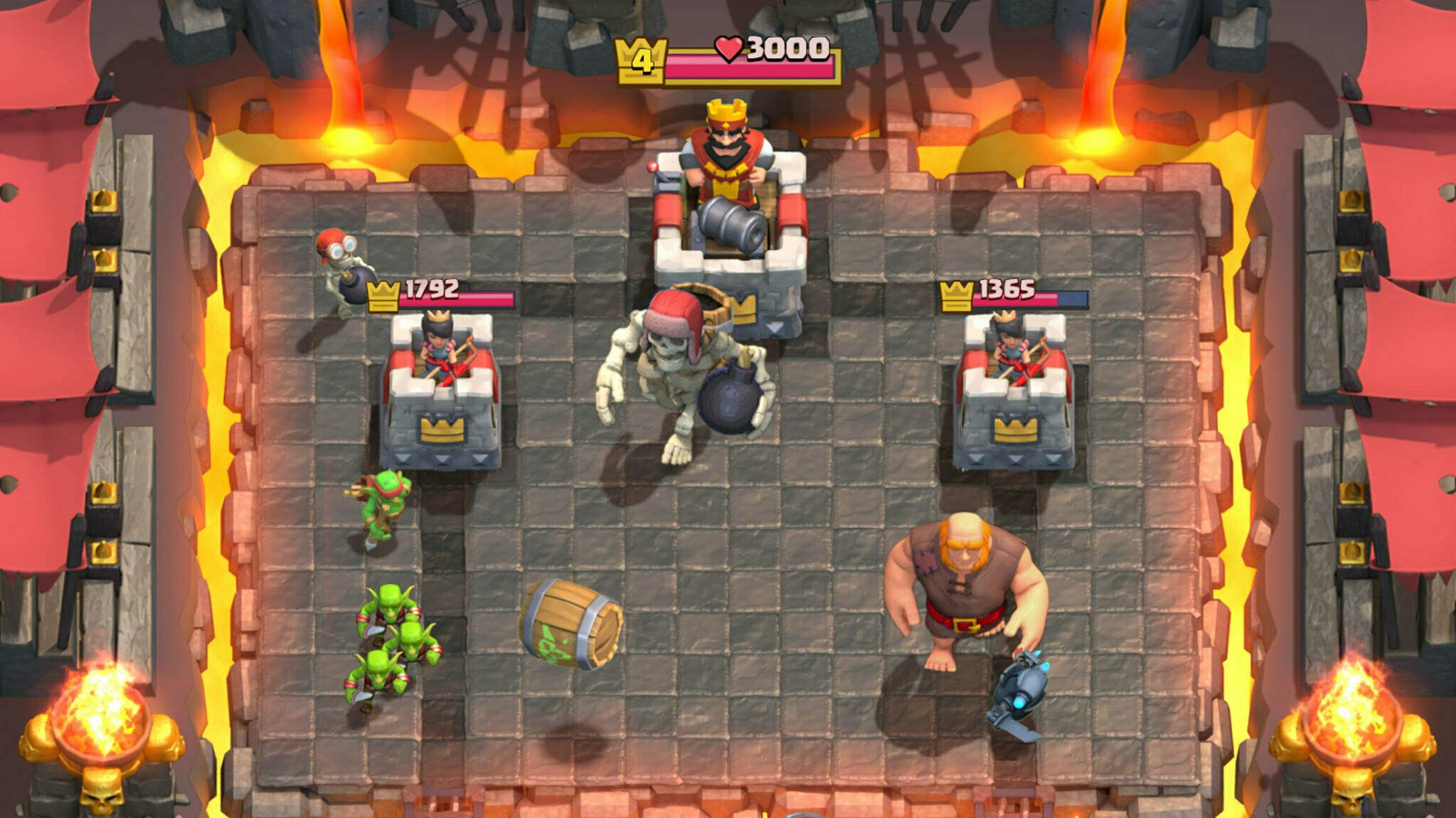There has been a Compiling Shaders Error popping up in Genshin Impact recently and these are the steps on how to fix it.

Modern video games can sometimes have specific issues due to modern hardware capabilities.
One of the issues that most big video games like Genshin Impact these days have is the Compiling Shaders Error.
Shaders are a piece of code that is executed in your GPU, which is used to manipulate the image before it shows up on your screen.
Think of it like an Instagram filter that goes over the models of the game to make it look like an anime; that's a shader.
As games are updated, there are bound to be issues when files are written over and re-downloaded, and sometimes this can cause some files to become corrupted and will end up making it so your game is unplayable.
Your game can also appear to be running as it should but then crash unexpectedly due to these errors.
If you happen to encounter any shader errors in the game, please check out our solutions below.
Update: We checked for new fixes and verified the existing ones on March 9, 2024.
How To Fix Compiling Shaders Error In Genshin Impact

When your game presents you with this pesky error, try and follow these instructions below:
- If you're looking to upgrade your gaming experience in Honkai Star Rail and other games, we recommend using a Razer Kishi mobile game controller .
Restart The Game
- Open the main menu of the game
- Navigate to the exit game button on the bottom left
- Exit the game
- Close the launcher
- Open the launcher
- Launch the game
Usually, a soft reset like this will ensure that the game recycles its cache and reinitializes the shaders appropriately.
Update Graphics Drivers
If the error is still popping up, you may want to update your graphics drivers.
- Go to the website of your graphics card provider
- Under updates, find the most recent version compatible with your graphics driver
- Download the driver and follow the instructions it gives you
- Restart your PC after the update, then launch the game
Change Game Settings
If shaders are still crashing your game, you may want to change some in-game settings to make it run better.
- Launch Genshin Impact
- Go to the Settings Menu
- In the Settings menu, you need to navigate to the graphics tab
- In this tab, make sure to disable the Enable shaders pre-caching option
- After you do this, you may also want to reduce the overall graphic quality of the game
- Restart Genshin Impact
Verify Game Files
This one will take the longest, but it will probably fix whatever issues you are experiencing.
- Go to your Genshin Impact launcher
- Click the three lines to the right of the launch button
- In the new menu, there will be four options
- Select the Repair Now option
- Your game will now scan every single file that has been downloaded in the game folder
- This option will take a long time, but it is worth it
Uninstall The Game
This is the nuclear option to fix your game, and if the issue is the game, this will fix it. Only do this if any of the prior options did not work for you.
- Open your Windows control panel
- Click programs and features
- Scroll until you see Genshin Impact in the list
- Right-click the game
- Uninstall
- Navigate to the Genshin Impact homepage or Epic Game Store and redownload the game
After trying all of these options, your game should be working as it once was before. No more crashing and no more issues except unlucky gacha rolls!
For more guides on Genshin Impact, check out: