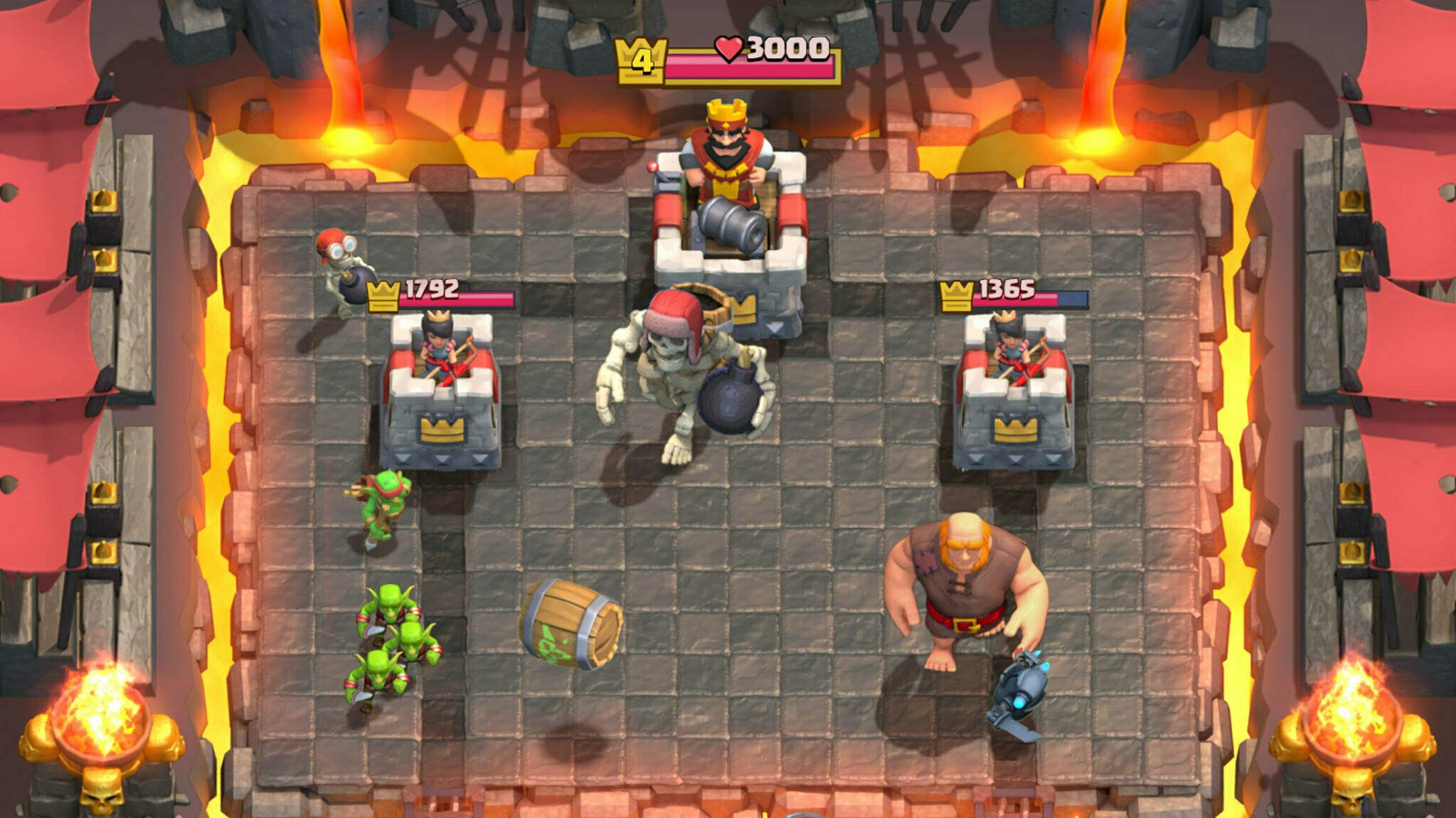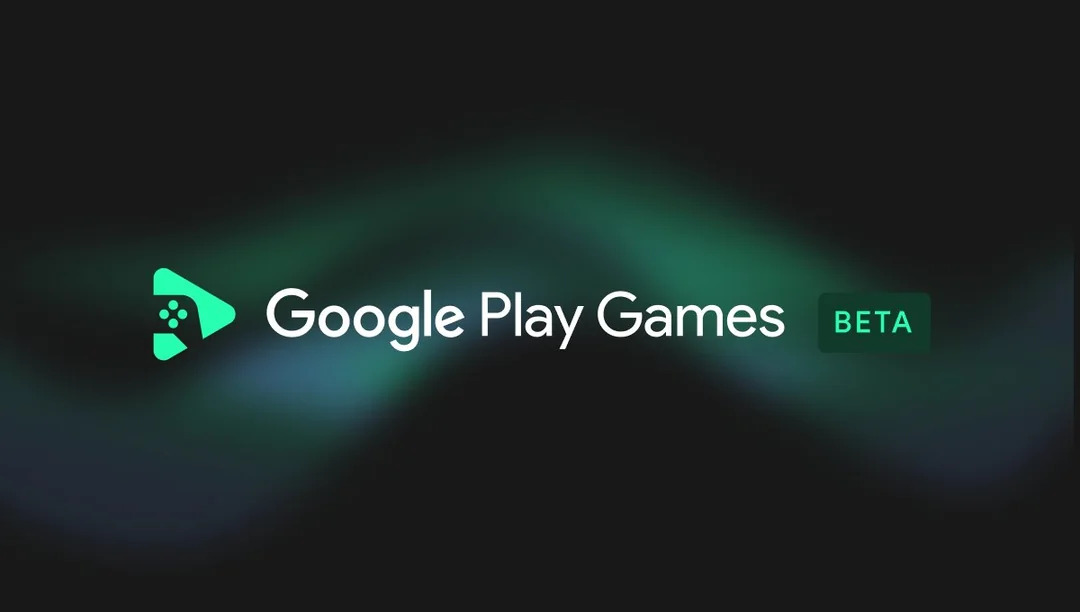Playing mobile games on PC just got a whole lot easier with Google Play Games. Here's a look at how it works.
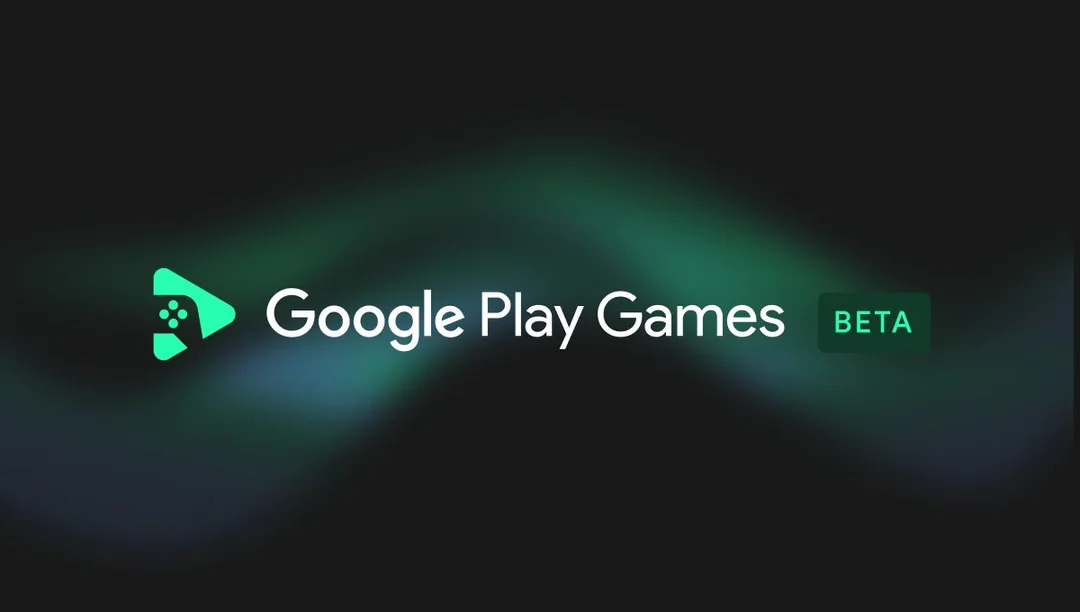
If you're an avid mobile gamer, then one question you've asked at one point or another about a mobile game is whether it's possible to play it on a PC. Unfortunately, most mobile games don't have a PC port and you're left with no choice but to use an emulator.
While emulators can be easy to use, they cannot sometimes carry forward the progress you have saved on your mobile device, so you'll have to restart everything from scratch.
But, all of this will not be an issue with the Google Play Games beta app for PC. It's a new computer program from Google that allows you to play your favorite mobile games on a PC and have your progress transferred over. We'll show you how to install it and the system requirements you'll need to have.
How To Play Mobile Games On PC With Google Play Games
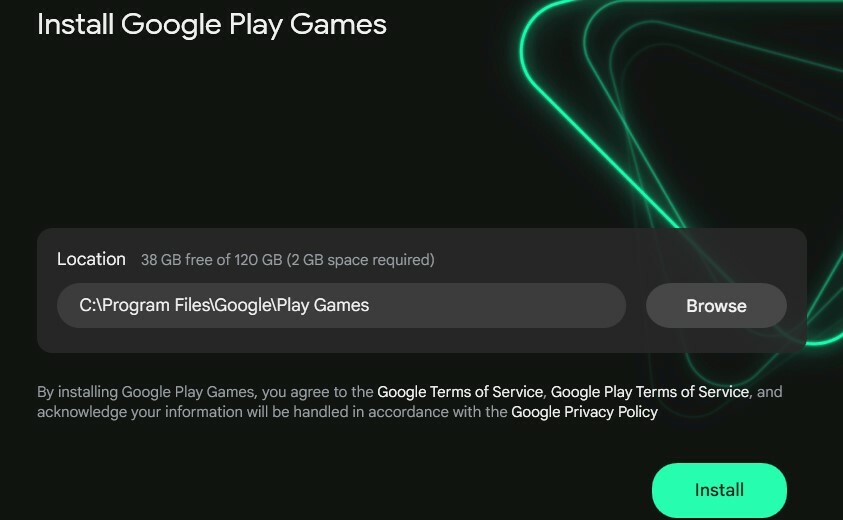
Not all mobile games are available to download on the Google Play Games beta app, but there's still an extensive list of games to choose from. Keep in mind that the application only supports Android users as Google is native to Android devices and not on iOS.
The process of downloading the Google Play Games beta app and installing your favorite mobile game on a PC is easy. Just follow these steps:
- Visit the Google Play Games website on your Windows PC.
- Click on "Download".
- Open the download file.
- Click on the "Install" button.
- After you complete the file installation, sign into Google Play Games with your Google account.
- Agree to the Terms and Conditions to fully complete your installation.
- Once this step is complete, you can download a mobile game by searching for it in the Search Bar.
- Click on "Install" to download the game of your choice.
Take note that if Windows Hypervisor Platform and CPU virtualization is turned off on your PC, you will be prompted to turn it on during the installation process. You may be required to restart your PC for this setting to take effect.
Google Play Games System Requirements
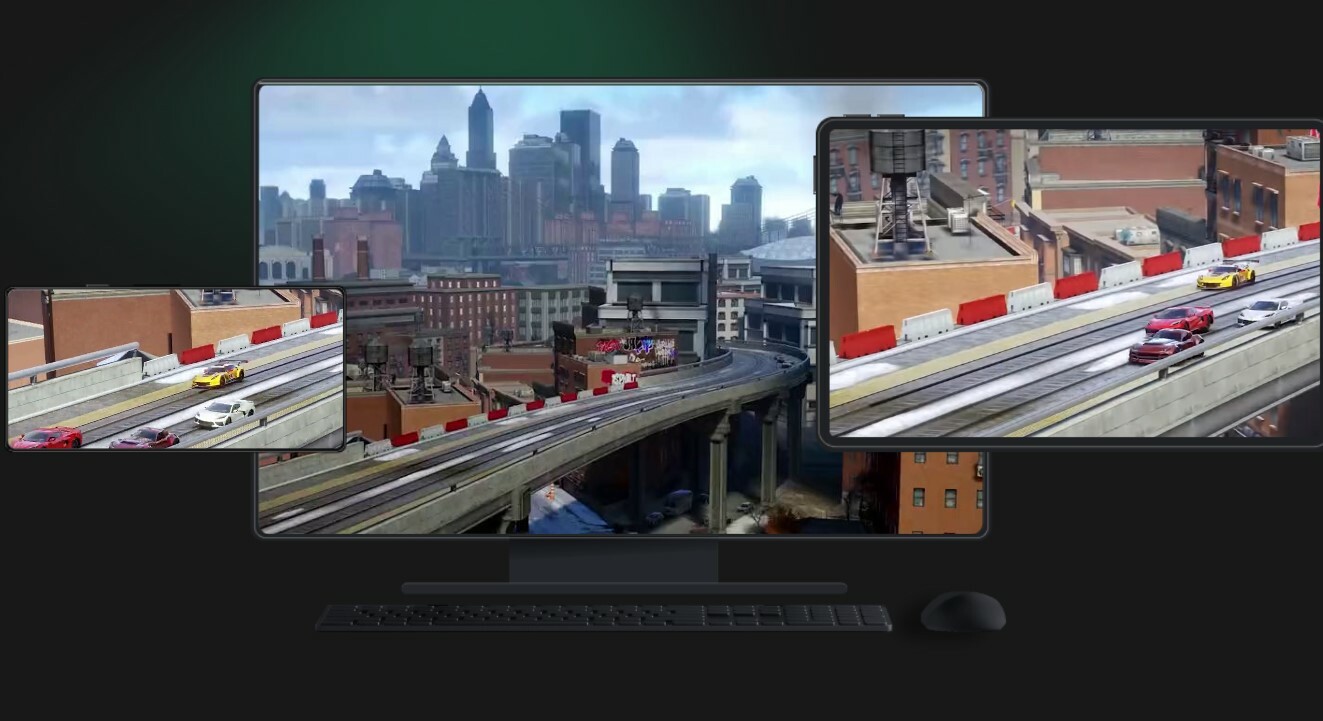
There are a few hardware and software requirements that your PC must meet in order to run the Google Play Games app smoothly.
Here is a complete overview of the system requirements:
- OS: Windows 10 (v2004)
- Storage: Solid State Drive (SSD) with 10 GB of available storage space
- Graphics: Intel UHD Graphics 630 GPU or comparable
- Processor: 4 CPU physical cores (some games require an Intel CPU)
- Memory: 8 GB of RAM
- Windows admin account
- Hardware virtualization must be turned on
Now that you're familiar with this, you can get out there and start playing mobile games on your PC. Enjoy the bigger screen, better controls, and syncing across devices.