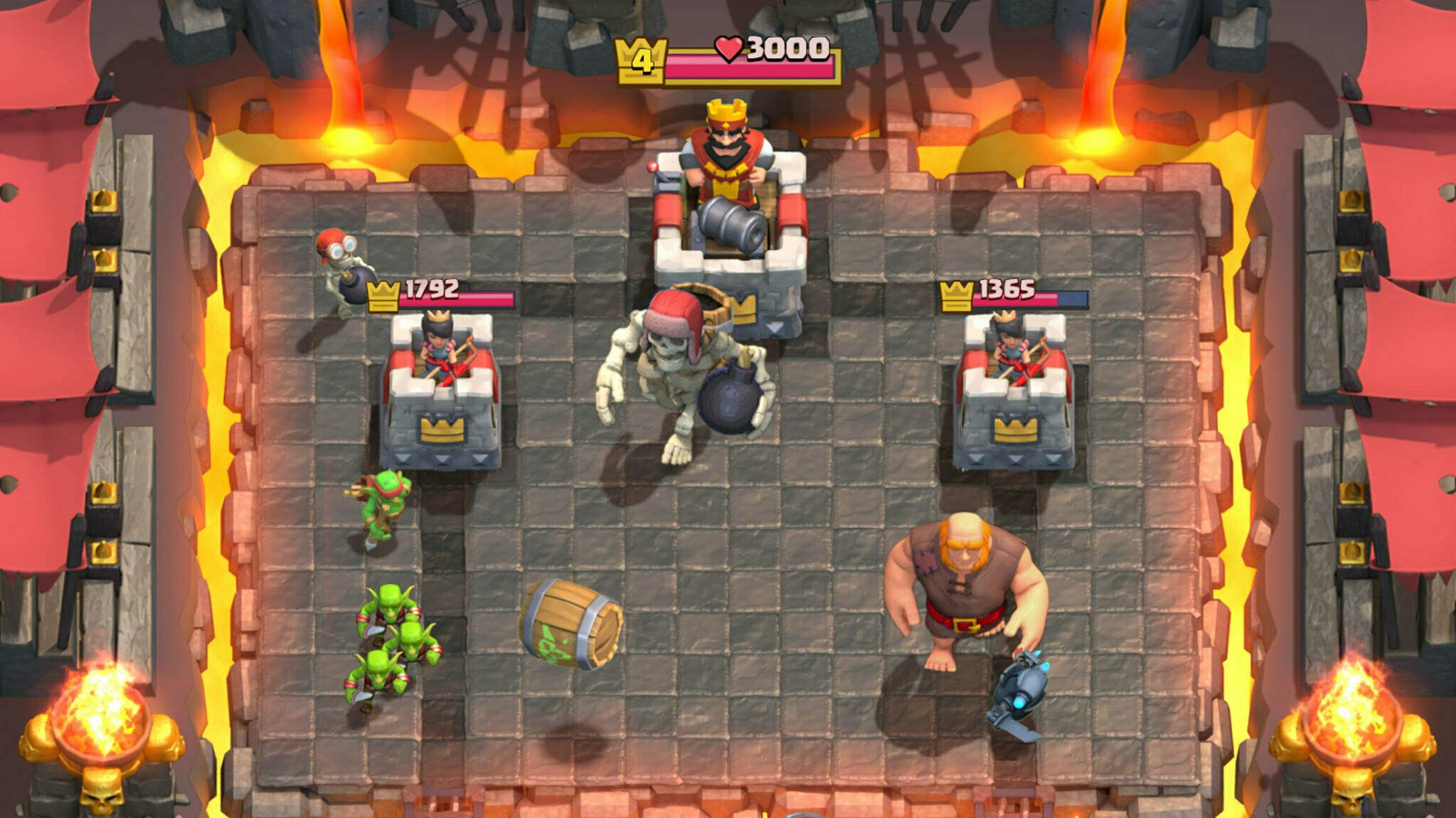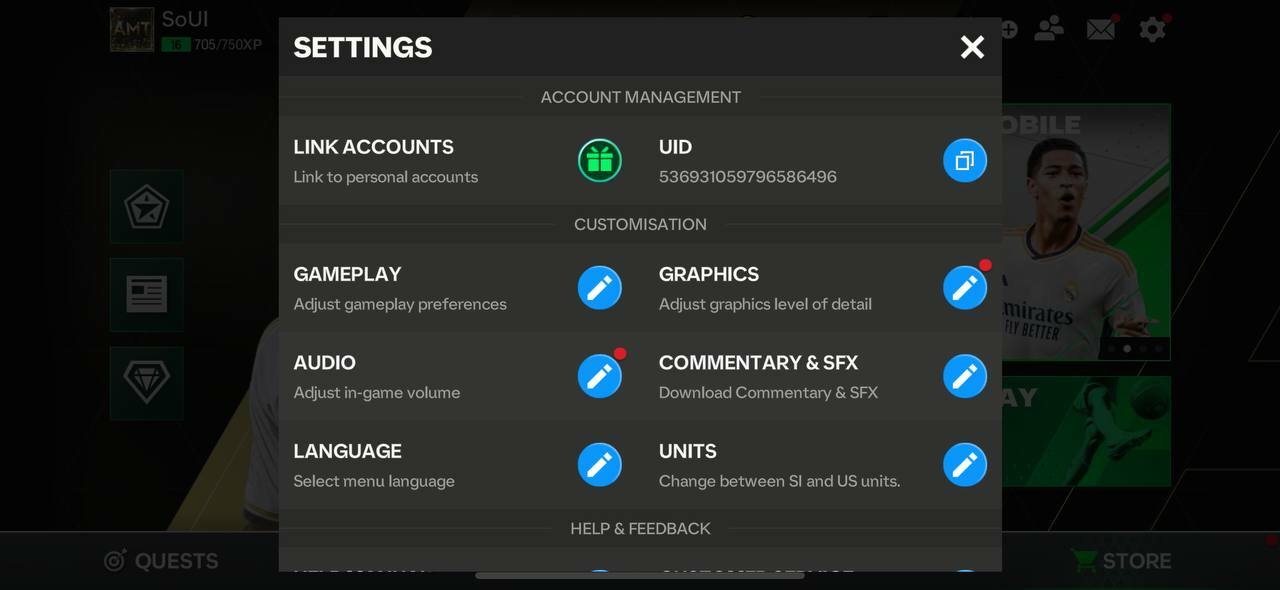If you struggle to find proper settings that can improve your in-game experience, read this guide. Here are the best gameplay settings for EA Sports FC Mobile.
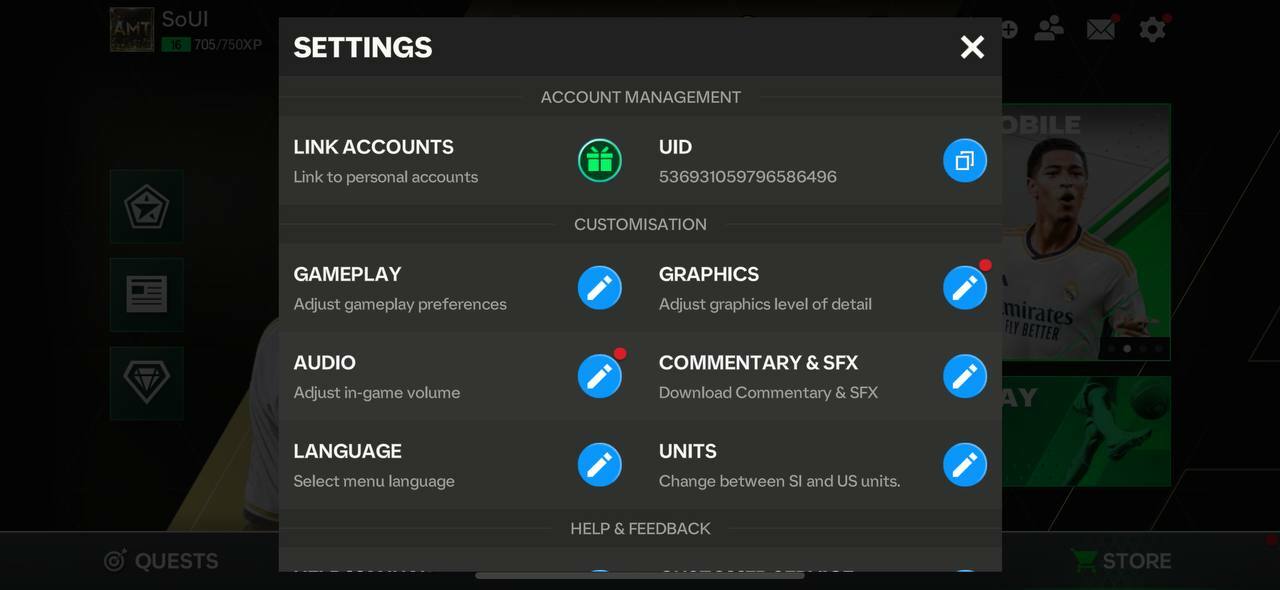
EA Sports FC Mobile is finally live, and the virtual pitch is finally available for everyone who wants to become the legend of VS Attack and other competitive modes. But as avid gamers and fans of FC Mobile, we understand the importance of fine-tuning your gameplay experience to get the perfect balance between effectiveness and enjoyment.
In this guide, we'll delve into the specifics of gameplay settings and show you the best gameplay settings in EA Sports FC Mobile. We'll cover everything, from button size options to advanced passing and player auto-switch that has a significant impact on your in-game experience.
Best Gameplay Settings For FC Mobile
Whether you enjoy fast-paced matches in VS Attack or try to get the best results in PvE challenges, you need to set up gameplay settings. Below, we've divided gameplay settings into multiple categories and shown you the best gameplay settings in EA Sports FC Mobile.
- You can get EA Sports FC 24 on PS5 right now to receive special items and rewards when the game is released.
Controller Settings
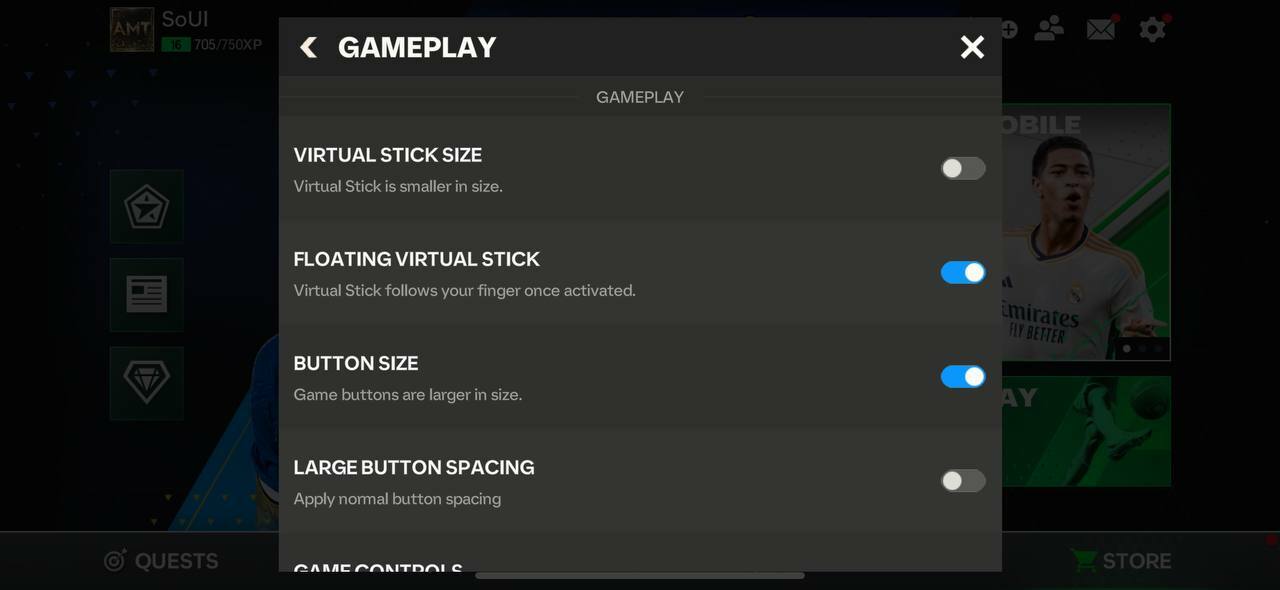
These are the best gameplay settings that will affect your controller in FC Mobile:
Virtual Stick Size: Disabled for small Virtual Stick
Floating Virtual Stick: Enabled
Button Size: Enabled for large Game Buttons
Large Button Spacing: Disabled
Game Controls: Disabled (Virtual Stick on left, Skill Move Button on right)
Advanced Passing: Enabled
Tap/Double-Tap Gesture Passes: Disabled
AI Settings
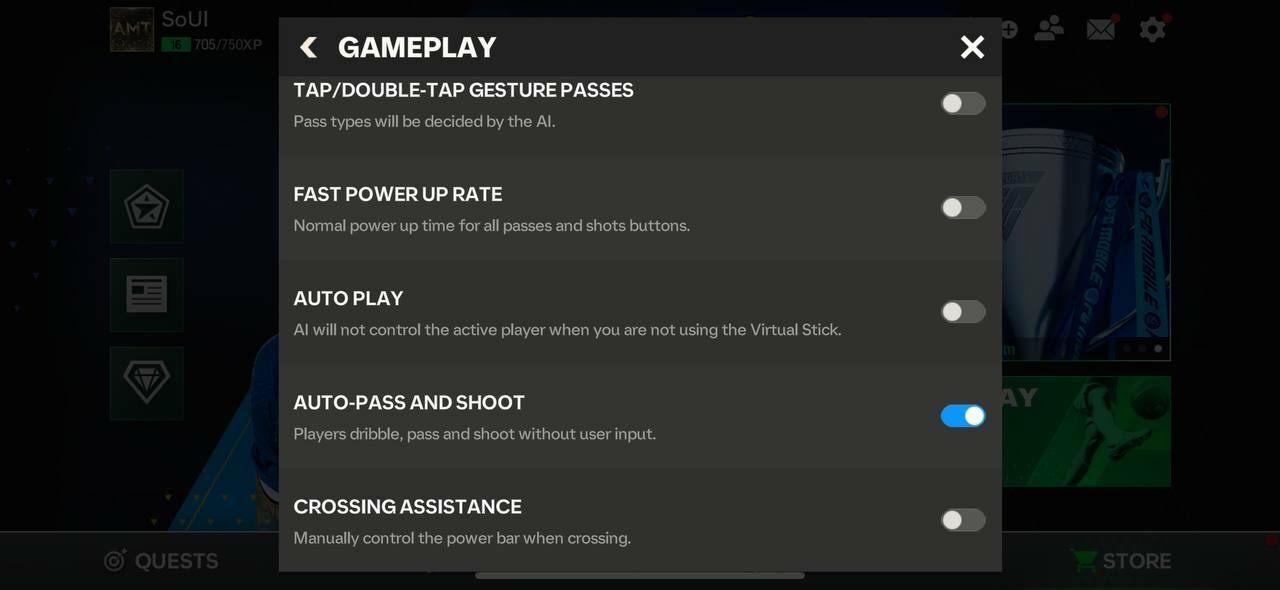
These settings will estimate how significantly AI affects your gameplay:
Auto Play: Disabled
Auto-Pass And Shoot: Disabled
Crossing Assistance: Enabled
Player Auto-Switch: Enabled
Player Auto-Switch Mode: Enabled
Camera Settings
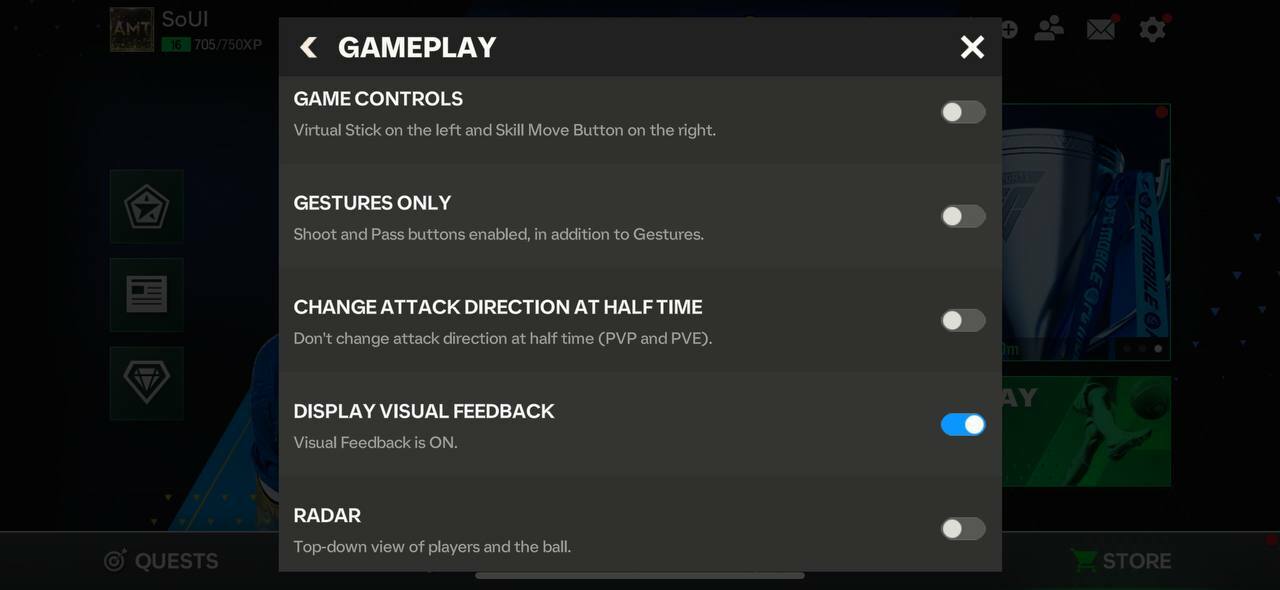
The settings below affect the in-game camera in FC Mobile:
Display Visual Feedback: Enabled
Power Shot Zoom: Disabled
Other Gameplay Settings
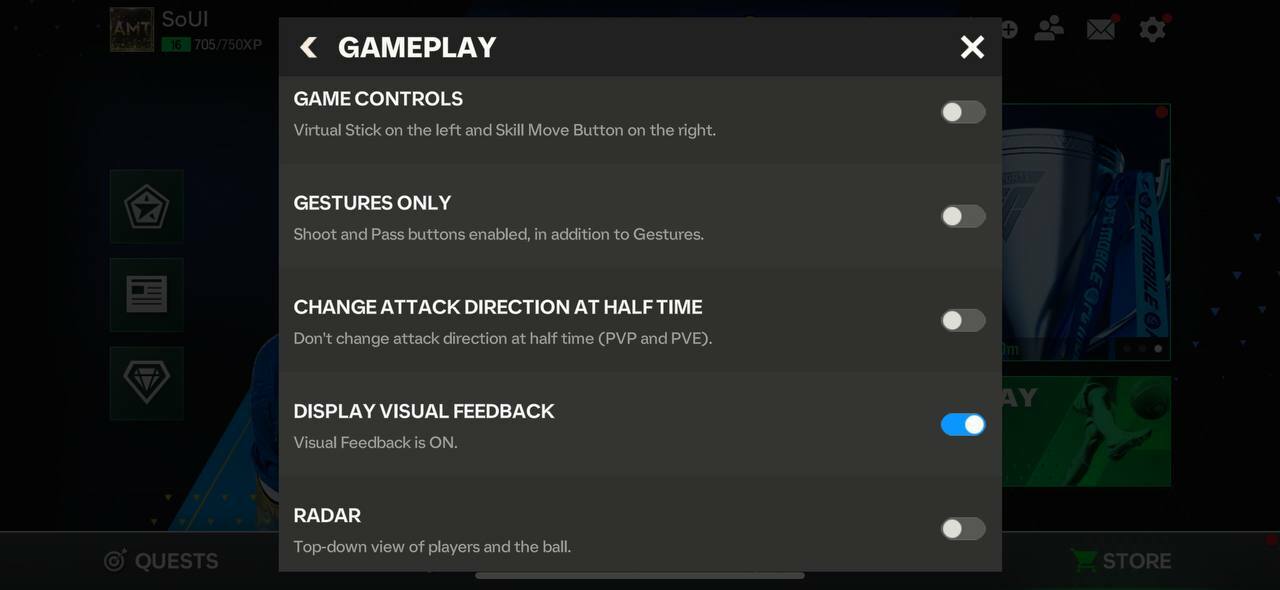
These are other settings that will significantly affect your in-game experience:
Gestures Only: Disabled
Change Attack Direction At Half Time: Disabled
Fast Power Up Rate: DisabledRadar: Disabled
Contextual Starfe Dribble: Disable
We understand that it might be pretty challenging to get used to the new settings, especially if you've been playing with different ones for a long time. So, don't take our gameplay settings as compulsory. Instead, try to adjust them according to your playstyle to reach your best in-game experience.
For more on EA Sports FC Mobile, you may be interested in