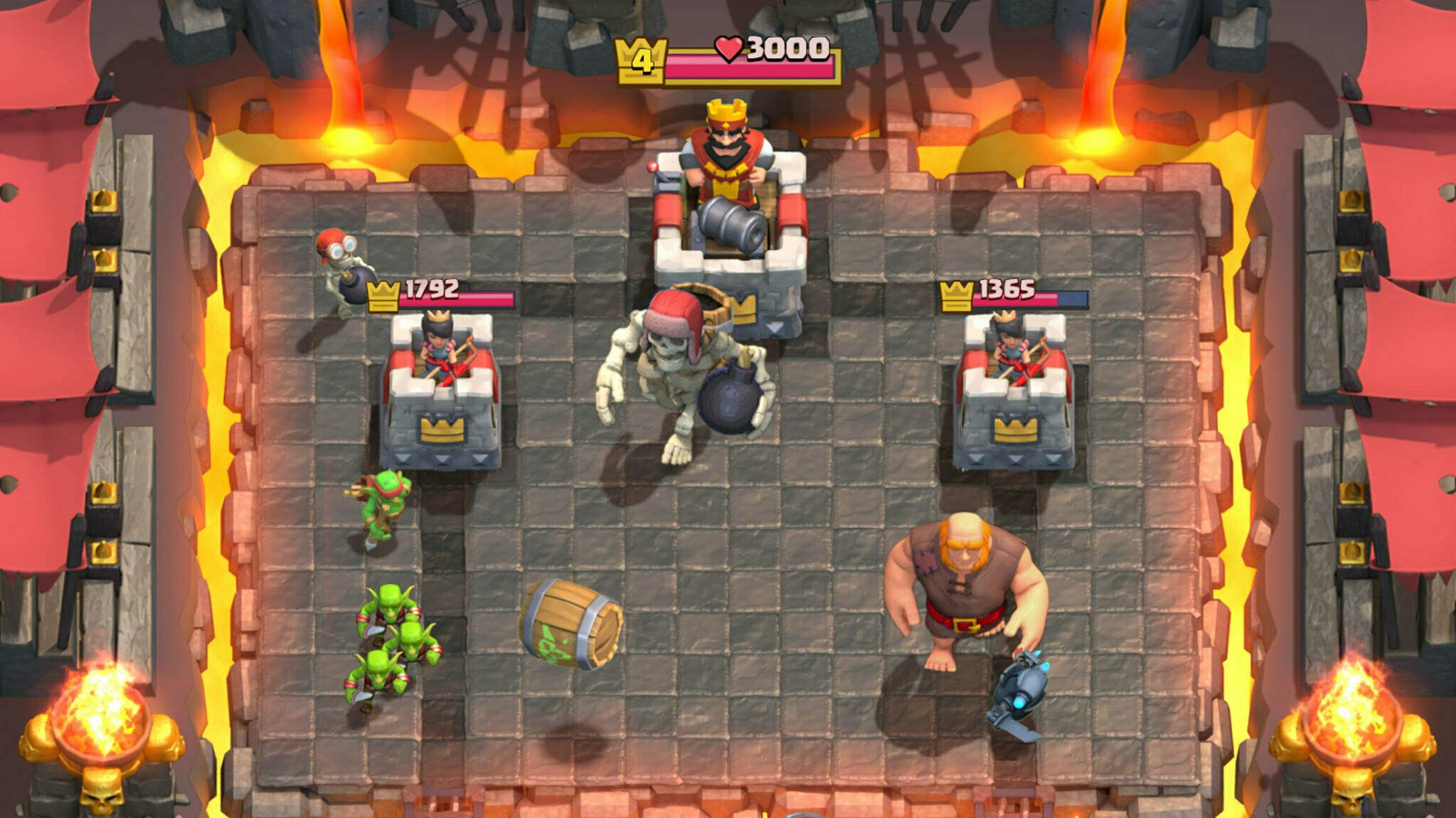This guide shares steps with images guiding you in linking your Warframe iOS accounts to your Warframe PC, PlayStation, Xbox or Nintendo Switch accounts.

After a long wait, out of nowhere, Digital Extremes released the iOS version of Warframe Mobile with full cross-platform and cross-play support that you can enable by linking your Warframe iOS account to the others.
While downloading the game and creating the account was a problem for many players due to server overload and the Warframe iOS login failed error, the ones who got past it found issues while linking their Warframe iOS account to PC and other platforms.
Moreover, we even had players who didn't have a clue about what steps they should follow to link their Warframe Mobile accounts to others.
Seeing that, to help players, we prepared this detailed guide on how to link your Warframe iOS account to other platforms.
How To Link Warframe iOS Account To PC, PlayStation, Xbox & Nintendo Switch
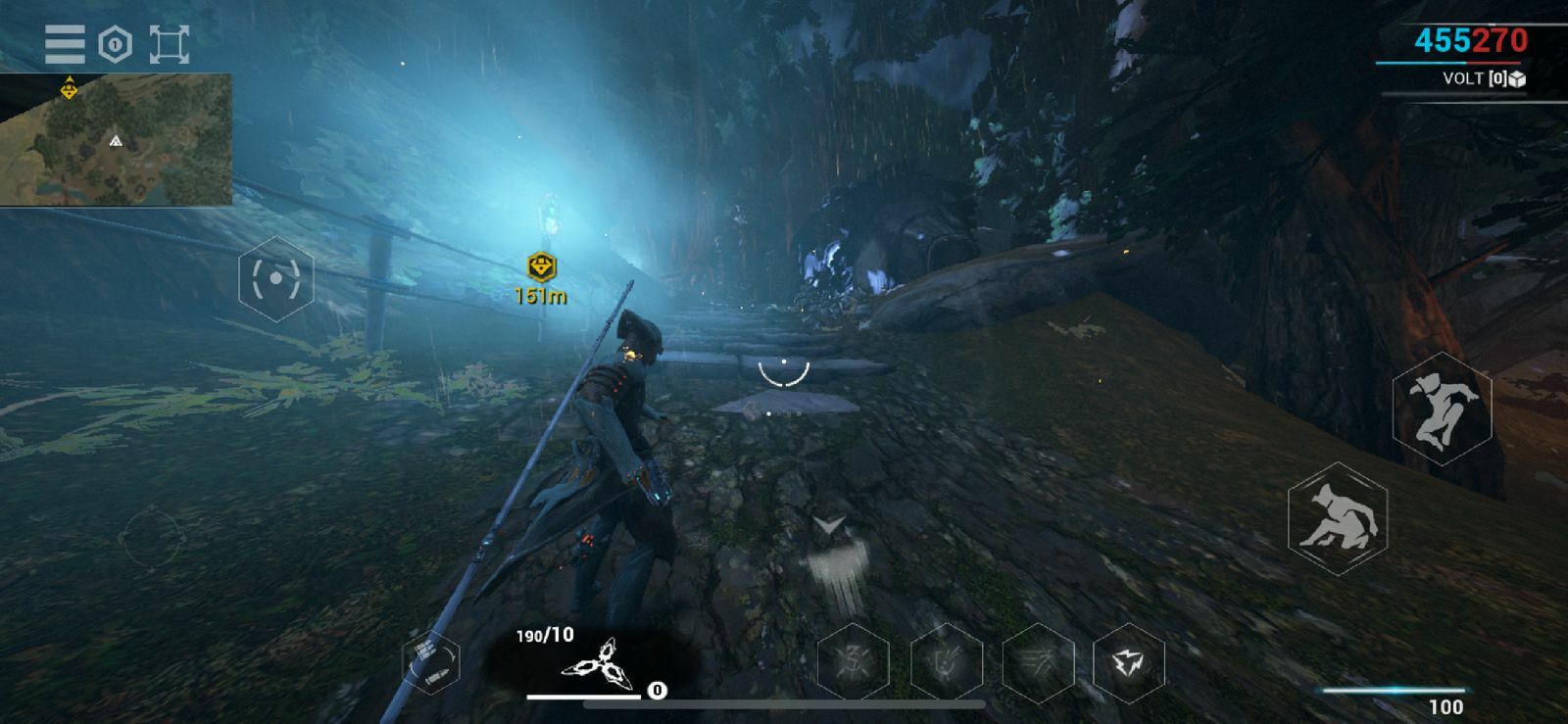
To link your Warframe iOS account to a PC or any other platform, you must first create a Warframe iOS account and get past the Warframe selection menu. Once that is done, you can head to the official website, log into your Warframe account and link the different accounts.
To make things easier for you, here is a step-by-step guide for linking accounts in Warframe:
Step 1 - Open Warframe Mobile, complete the 4 or 10-GB download, and create an account through Apple ID
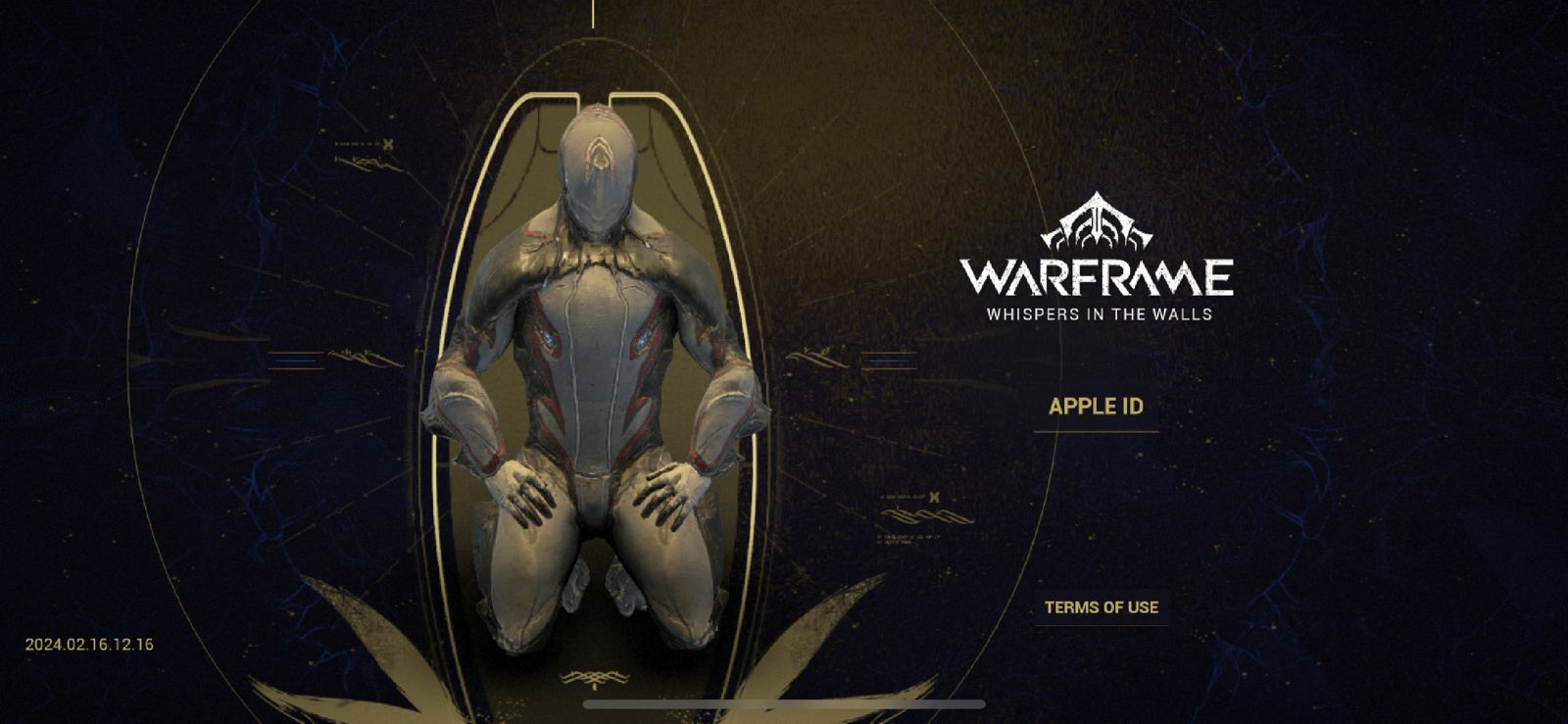
Step 2 - Select your Warframe
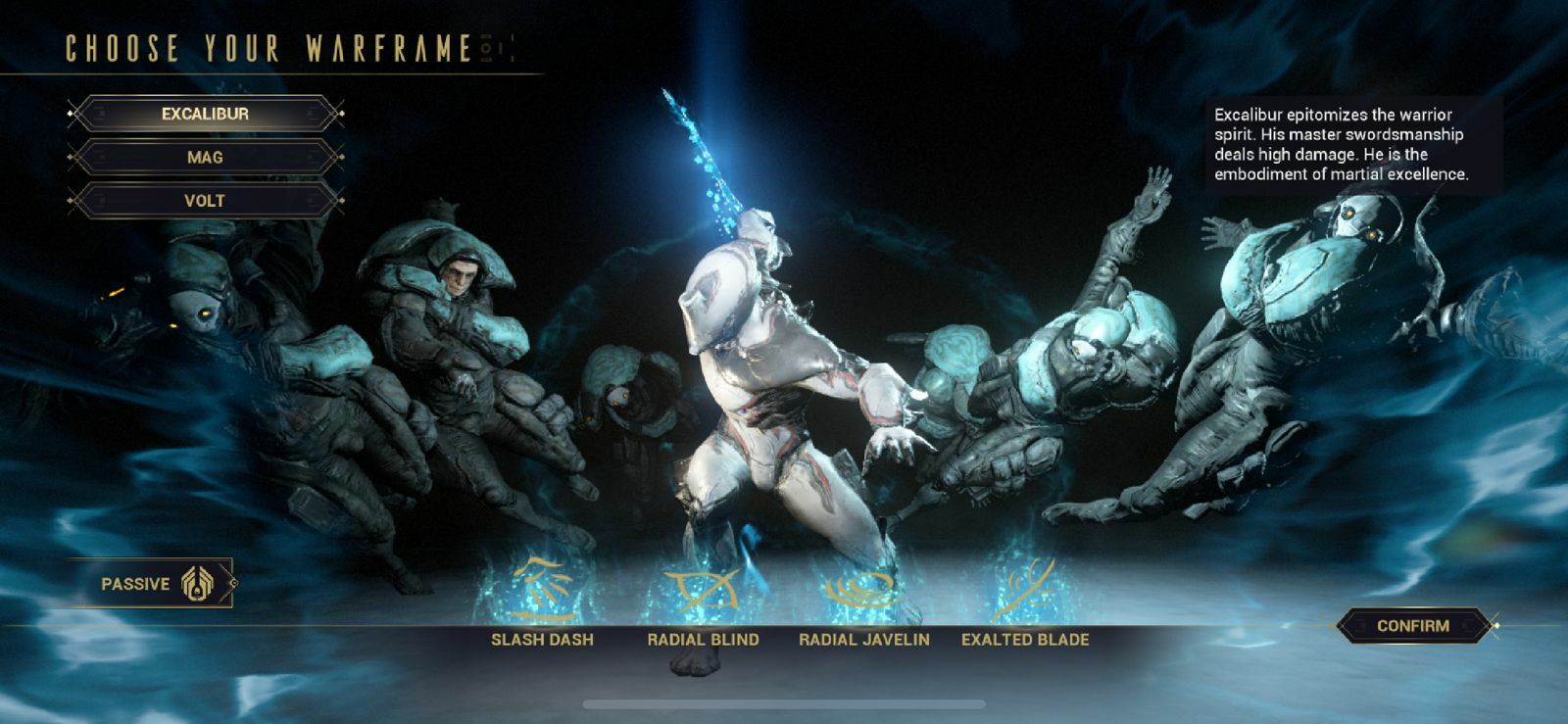
Step 3 - Head to Warframe official website and log in to your main account
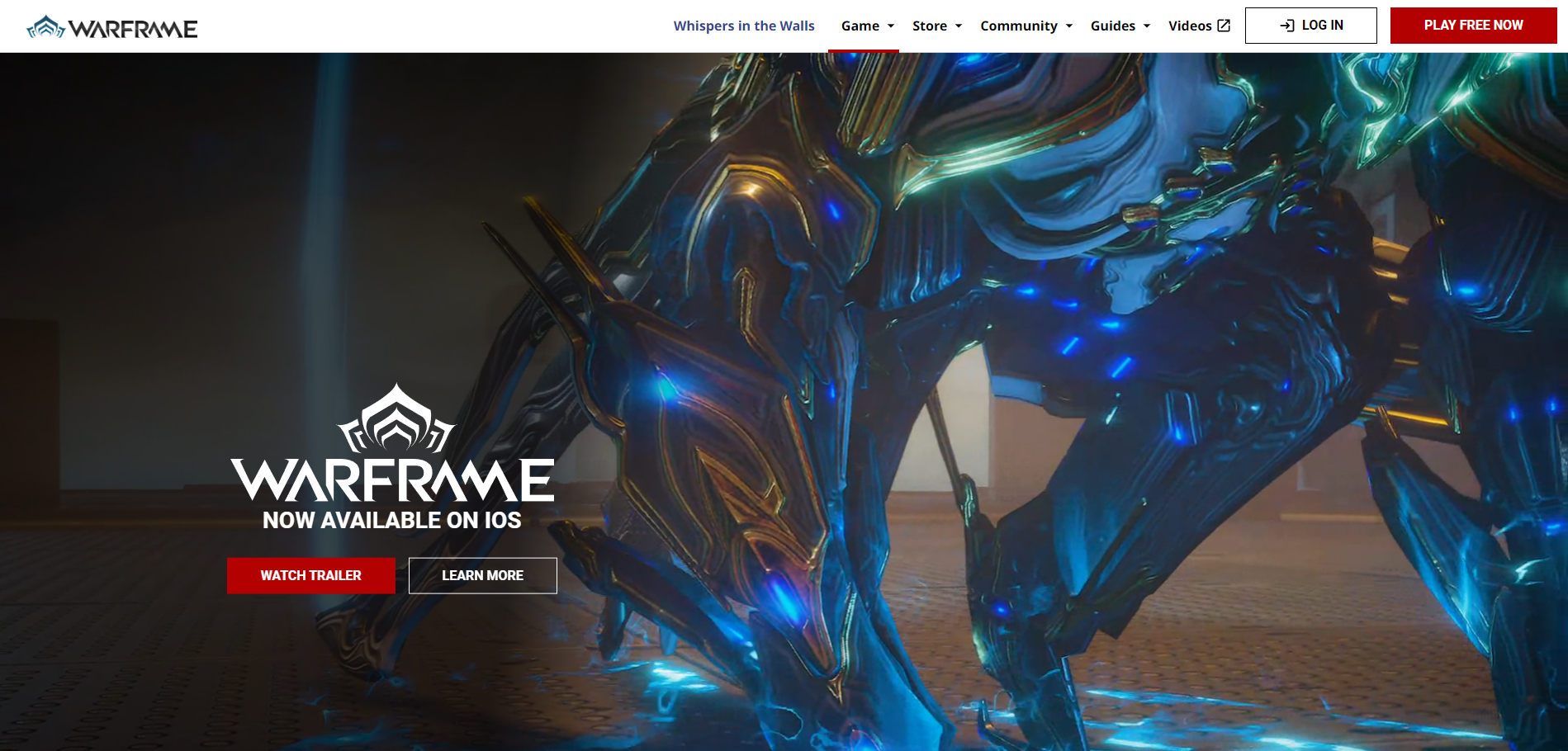
Step 4 - Select the login method for your primary account [PC players can use email login]
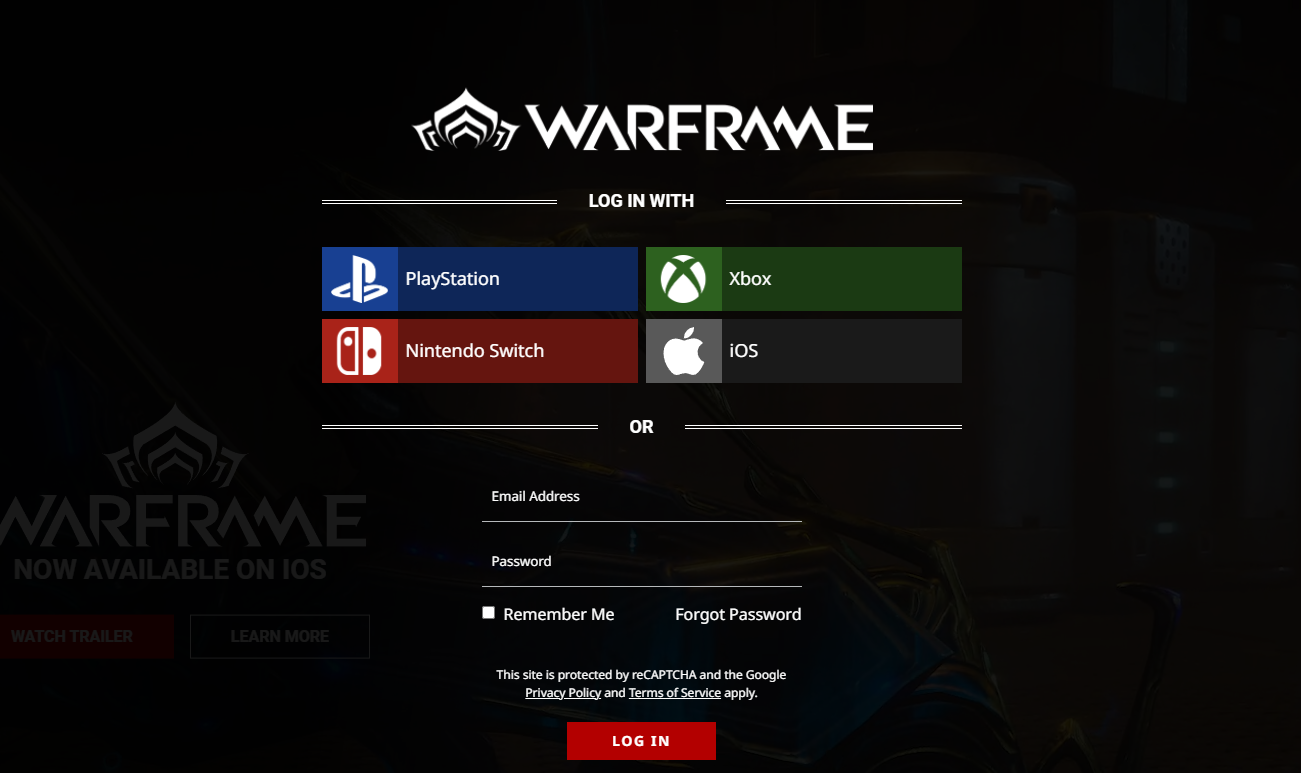
Step 5 - Once you are logged in, you will get the pop-up to 'Connect Your Accounts.' If you don't you can expand your profile and you will see the account link option
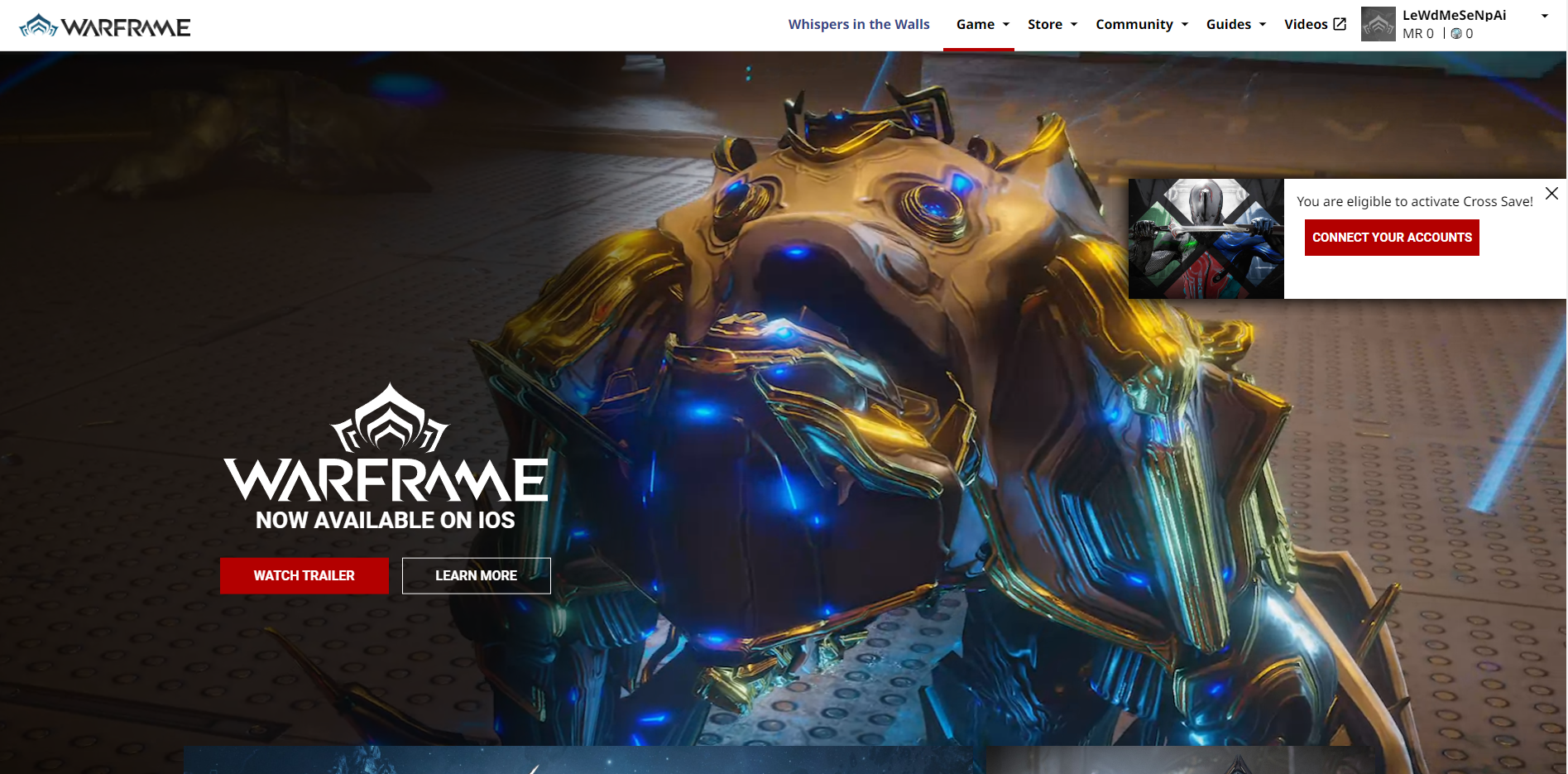
Step 6 - If you log in to Warframe's official website using your Apple ID, it will ask you to either log in with your PC ID or others. [Skip this step if you have already logged in using your primary ID]
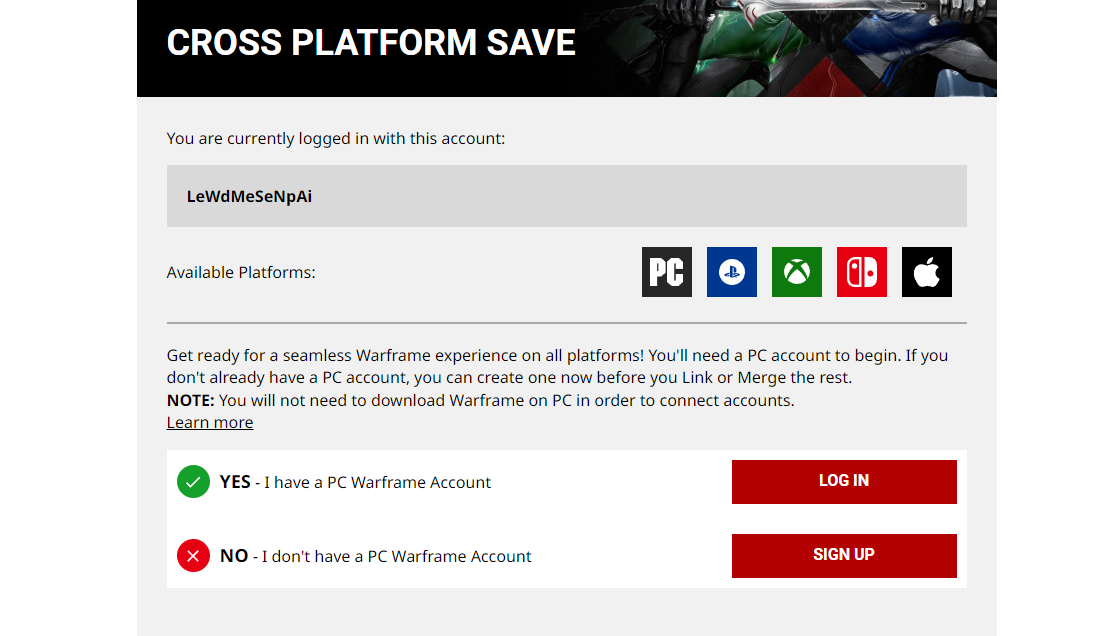
Step 7 - Select the 'Connect Account' option beside the Apple icon

Step 8 - Select your primary account whose saved data you want to use and progress
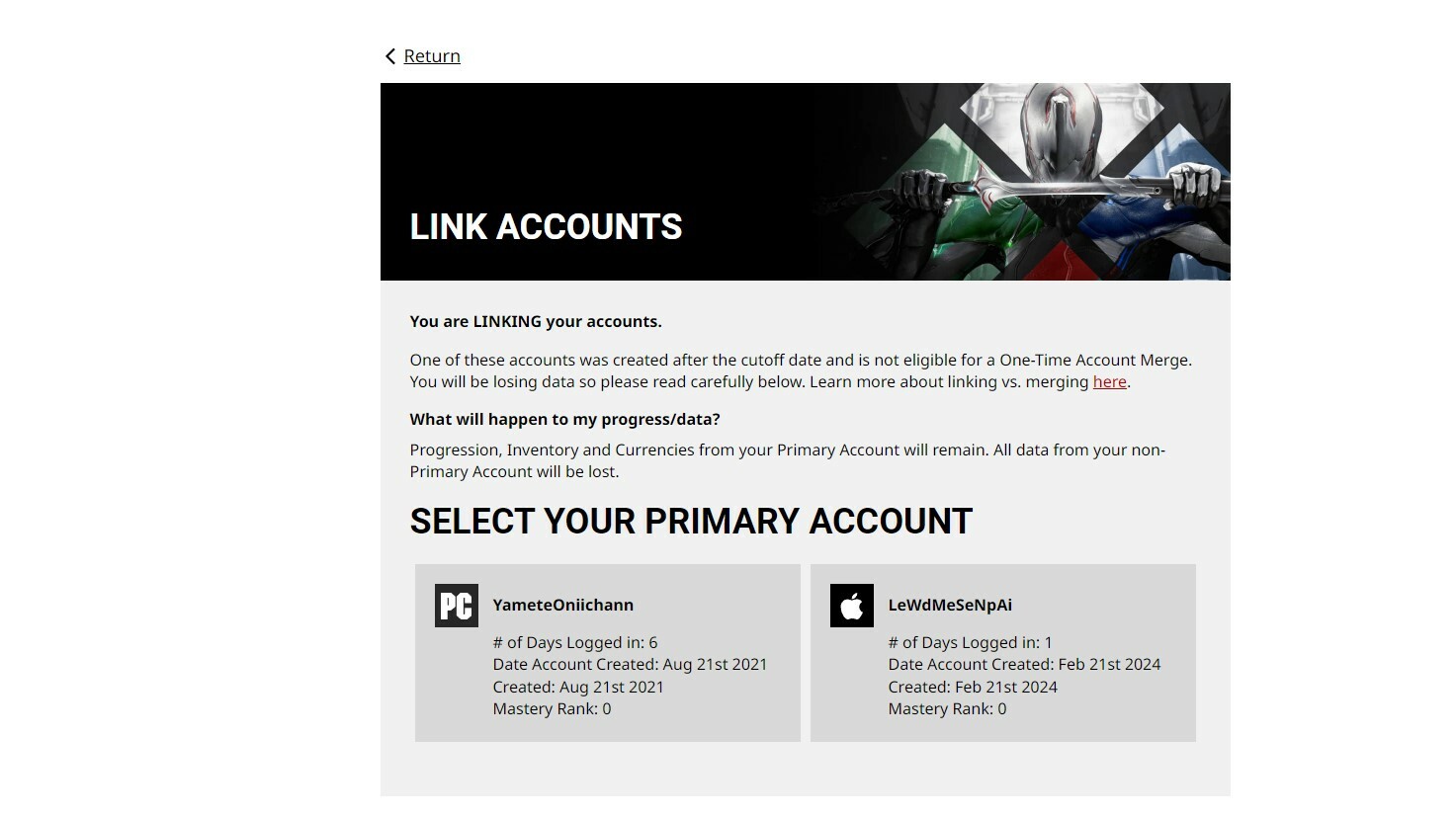
Step 9 - Confirm the merger
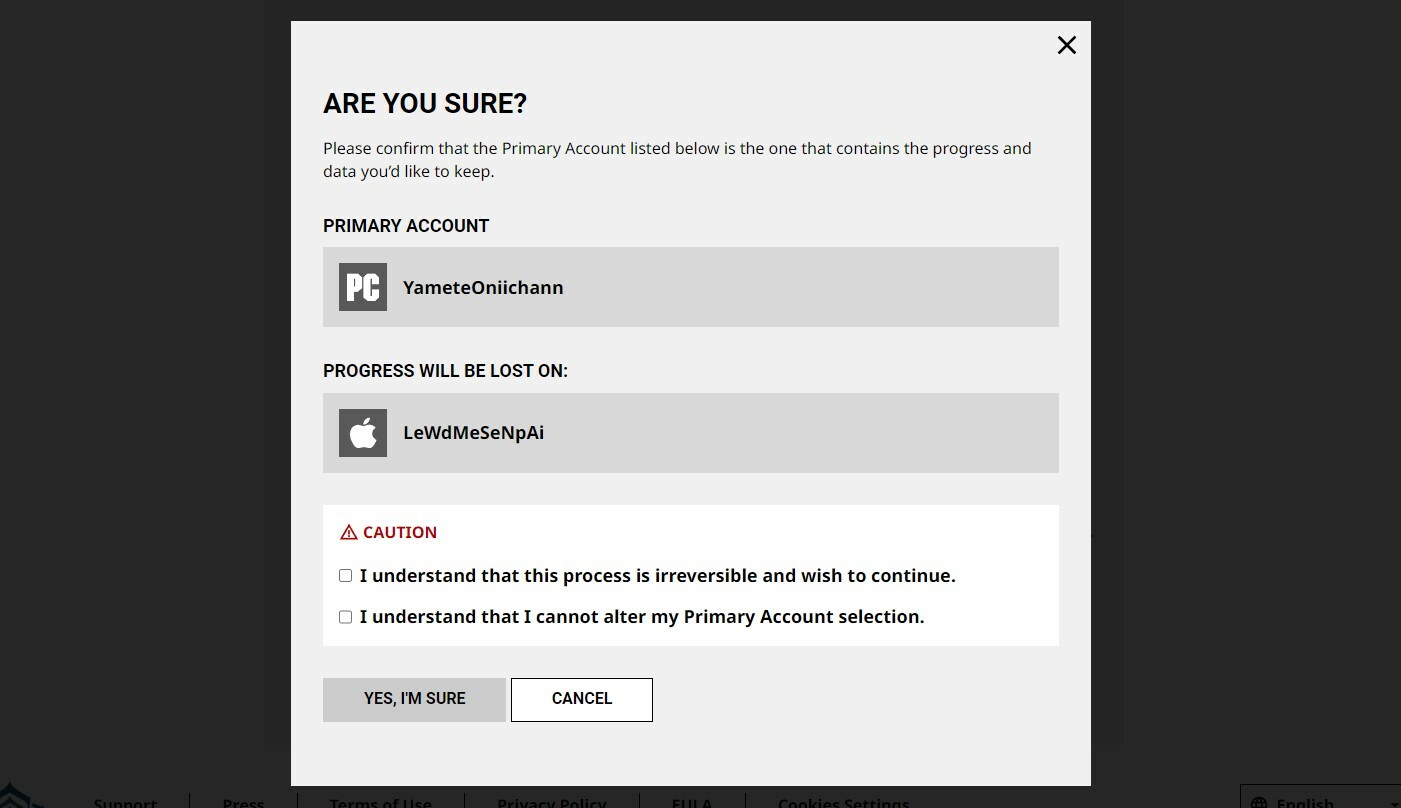
Step 10 - Your Warframe iOS account will be linked
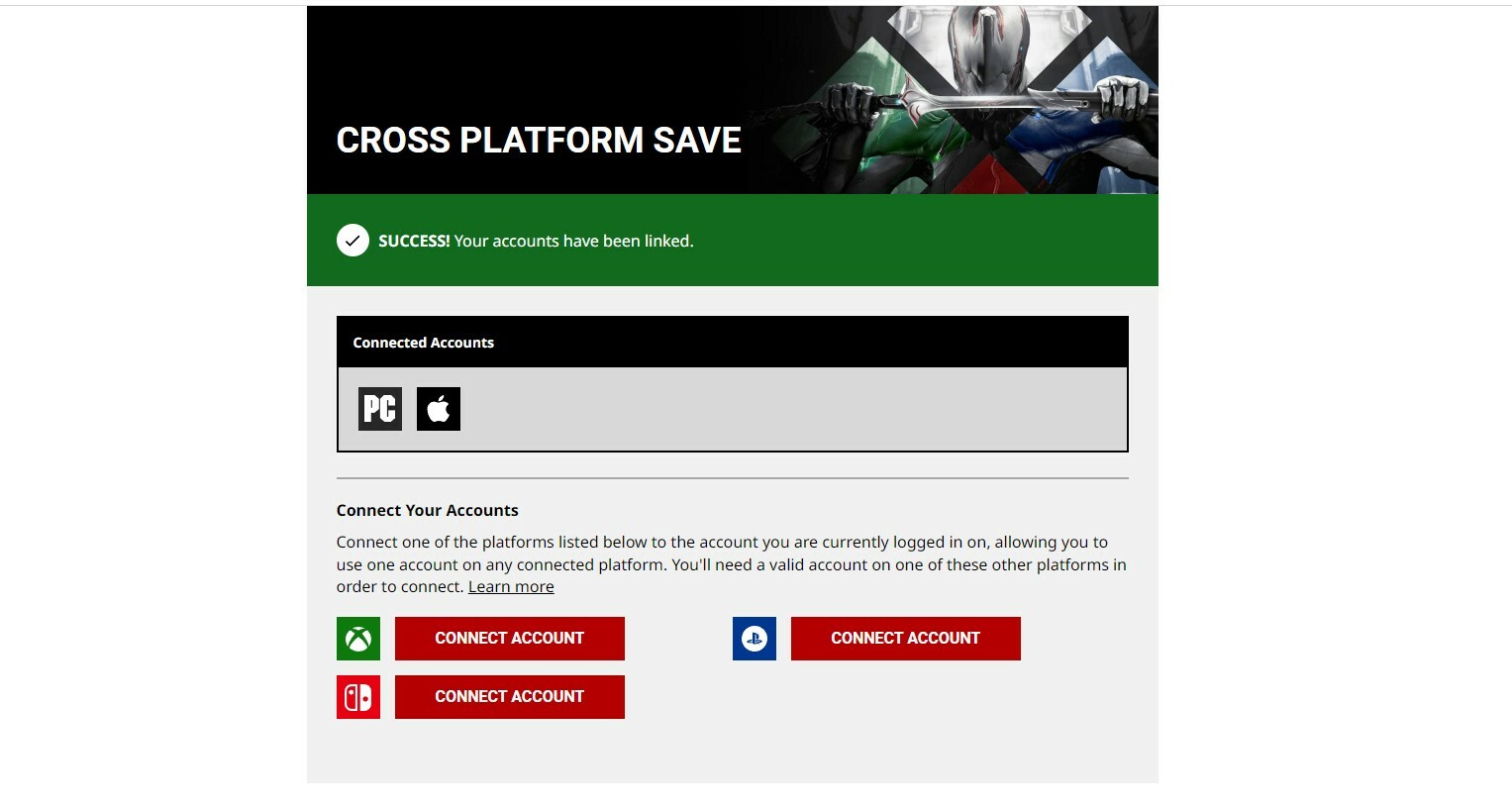
That's it. If you want to link more accounts, you can select the respective 'Connect Account' option and proceed as before.